Are bigger monitors really more productive?
Multiple monitors and ultrawide monitors look impressive. They also dramatically improve efficiency!
Our client portal provides all the tools you need to create, view or update your support requests.
For urgent IT support during business hours, or if you suspect anything suspicious call 01314528444 for the fastest response.
If one of our team has asked you to start a remote control session on your computer, use the remote control menu option above.
2 min read
itfoundations
Originally posted on September 02, 2024
Last updated on October 23, 2024
Word is one of the most used business applications in the world, but many people don't use it as efficiently as they could. The application is packed full of keyboard shortcuts that, once learned, can greatly speed up common tasks. Utilising them will boost your productivity.
Below we've listed the most useful Word shortcut key combinations.
These shortcuts help you select text in your document much quicker than using a fiddly mouse cursor. This is a task that has become harder as Word has become 'smarter'. It now tries to second-guess what you're trying to select.
These shortcuts should help make that job easier.
| Shortcut Keys | Description |
|---|---|
| Ctrl + A | Select All |
| Ctrl + Shift + Up arrow key | Select from the current position to the beginning of the current paragraph |
| Ctrl + Shift + Down arrow key | Select from the current position to the end of the current paragraph |
| F8 | Repeatedly press to select the current word, sentence, paragraph, section or whole document. |
| Hold Shift + mouse click | Select from the cursor's current location to the location of your mouse click |
These shortcuts assist with navigating around your document quickly.
| Shortcut Keys | Description |
|---|---|
| Ctrl + F | Display the Navigation task pane, to search within the document content. |
| Ctrl + H | Display the Replace dialog box, to find and replace text, specific formatting, or special items |
| Ctrl + Up Arrow | Move up one paragraph |
| Ctrl + Down Arrow | Move down one paragraph |
| Ctrl + Home | To the beginning of the document |
| Ctrl + End | To the end of the document |
| Page Up | Up one screen, while also scrolling the page the same distance |
| Page Down | Down one screen, while also scrolling the page the same distance |
The most common task in Word, other than writing text, is formatting text. Repeatedly moving your cursor up to the ribbon to select the desired formatting command is tedious and time consuming. Using these shortcuts means you can change formatting as your type, or quickly after the fact.
| Shortcut Keys | Description |
|---|---|
| Ctrl + B | Apply bold format |
| Ctrl + I | Apply italic format |
| Ctrl + U | Apply an underline to all characters, including spaces |
| Ctrl + Shift + W | Apply underline formatting to the words, but not the spaces |
| Shift + F3 | Switch the text between upper case, lower case, and title case |
| Ctrl + Shift + K | Apply small caps formatting |
| Ctrl + Q | Remove paragraph formatting |
| Ctrl + Shift + V | Paste text only, without formatting |
| Ctrl + E | Centre the text |
| Ctrl + L | Align the text to the left |
| Ctrl + R | Align the text to the right |
| Ctrl + J | Justify the text |
| Ctrl + [ (Left bracket) | Decrease the font size by 1 point |
| Ctrl + ] (Right bracket) | Increase the font size by 1 point |
These shortcut combinations will speed up editing.
| Shortcut Keys | Description |
|---|---|
| Ctrl + Backspace | Delete one word to the left |
| Ctrl + Delete | Delete one word to the right |
Opening a new document means navigating your mouse to the file button at the top of the screen and clicking Blank Document from the menu. It might now seem like much, but using a simple keyboard shortcut eliminates those steps. Saving a few seconds each time adds up over the course of a year.
| Shortcut Keys | Description |
|---|---|
| Ctrl + N | Creates a new document |
| Ctrl + S | Saves the document (especially useful when not working from OneDrive or SharePoint when autosave doesn't work) |
| Ctrl + W | Close the document |
| Ctrl + Shift + E | Turns tracked changes on and off |
New shortcuts are introduced with each iteration of Microsoft's Windows operating system. Below is a list of useful shortcuts specific to Windows 11.
| Shortcut Keys | Description |
|---|---|
| Win + K | Insert a hyperlink |
| Hold Alt + N, then press P, then D. | Opens the insert a picture menu |
Use these shortcuts to boost your Word productivity. We've written other guides with similar helpful shortcuts to help you become a power user.
8 time-saving Windows 11 Shortcuts
If your team would benefit from our technical knowledge, IT support and user training get in touch today.

Multiple monitors and ultrawide monitors look impressive. They also dramatically improve efficiency!
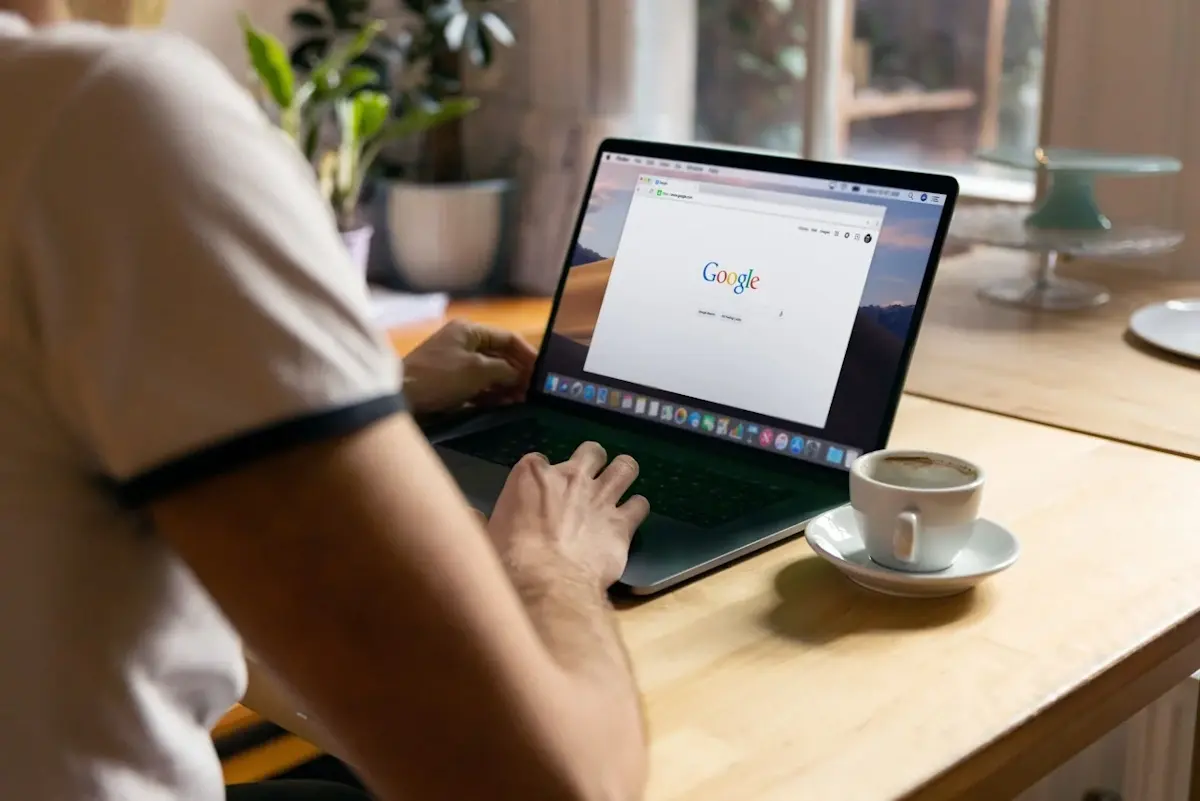
Over 2.4 million searches happen every minute on Google. It’s often the first stop people make when they go online. Using some little-known Google...

Microsoft Excel is a powerhouse of an application. That power can be unleashed even quicker by using the many built-in keyboard shortcuts. In our own...