Powerful Microsoft Excel keyboard shortcuts in 2024
Microsoft Excel is a powerhouse of an application. That power can be unleashed even quicker by using the many built-in keyboard shortcuts. In our own...
Our client portal provides all the tools you need to create, view or update your support requests.
For urgent IT support during business hours, or if you suspect anything suspicious call 01314528444 for the fastest response.
If one of our team has asked you to start a remote control session on your computer, use the remote control menu option above.
3 min read
itfoundations
Originally posted on May 13, 2020
Last updated on August 09, 2024
Everyone knows what a keyboard shortcut is, but you will be surprised at how many you don’t know. In this post, I’m going to show you my favourite shortcuts for Microsoft Windows that will save you hours every year. According to a study by BrainScape, keyboard shortcuts can save you up to 64 hours annually – equating to 8 working days a year.
Don’t forget we have a full reference guide for all Windows keyboard shortcuts in 2024.
Here are my favourite shortcuts for Microsoft Windows 10 & Windows 11:
Win+Shift+S
Do you create content, presentations or reports? This keyboard shortcut allows you quick access to The Snipping Tool. A useful app built into Windows to allow you to save snips of content from your screen into your clipboard. Try this quick and easy keyboard shortcut for your next presentation.
Win+D
Too many open Windows and can’t find the report you started before lunch? If you’re like me, throughout the working day you will have lots of Windows and Applications open at the same time. This keyboard shortcut quickly allows you to minimize all active Windows and Applications. Using only two keys this declutters your screen without accidentally closing and not saving that report. This is also a quick method of clearing your screen if you are asked to present to others but don’t want to close and lose any work. Result!
Win+L
Did someone mention lunch? Great, now it’s time to leave your desk and have your well-earned break. Before you leave your desk, it is best practice to lock your computer screen. This prevents unauthorised access to your account or company documentation you may be working on. It’s also a good idea to lock your screen when you’re going to pick up your printout from the printers, going to a meeting or even making a quick cuppa. Basically, you should never leave your screen unattended. This shortcut is without a doubt the quickest way to do this and securely lets you pick up where you left off before leaving your desk.
Win+Arrow Keys Left/Right
I use this shortcut almost every day. It’s a quick and easy way to maximise your computer displays. This allows you to compare two documents by docking them side by side or it can allow you to open a browser window for reference while writing in another window. Without having to switch between windows, this method will save you time by having more of what you need on your screen at one time. It can be used in many ways to help with productivity throughout the day.
Win+V
I bet you know the shortcuts for Cut, Copy and Paste. (Ctrl + X, C and V) but did you know with Windows 10 & 11 there is a keyboard shortcut to show you everything you have Cut or Copied throughout your working day? We have all lost data or information we have previously copied but then sometimes accidentally lose that information with another form of data. This could be an email address or password you require from your Password Manager. This then overwrites the data you had previously copied, meaning you must backtrack and copy the data again. Now you can view the Clipboard using this quick shortcut and view everything you have cut or copied in one location.
Win+Tab
Microsoft has updated this keyboard shortcut to include a new feature called Timeline. This contains a record of activities you have performed on your Desktop. It logs documents, webpages and applications you have used. It gives you a quick method of viewing a daily log of your activities. This shortcut also allows you to switch between active windows and applications. If you are using Multiple Displays, it also shows what active Windows or Applications you have on each display.
Ctrl+Shift+T
Internet browsers are key to our businesses. Some of the key systems that you access may now be cloud-based which means you access them from a web browser. I will be the first to admit to having too many browser windows open and when closing these down, I have hit the close all option instead of closing one tab. Thankfully I can use this shortcut to restore my browser session to how it was before I accidently closed down the wrong tabs. This also works for individual tabs and not just the full browsing session.
Win
Many people who use Computers for work don’t know what the ‘Windows’ key is. Sometimes it is also referred to as the ‘Start’ key. In my opinion, this key is probably the most powerful key on your keyboard. With one press, you can instantly access everything that’s on your Desktop environment. Press the key and instantly start typing for something on your machine. Microsoft Windows 10 and windows 11 will search for this item, whether it be an Application, Document or File. You can also search the web direct from the Start Menu without having to open a browser initially. This is for sure the quickest method of launching anything on your machine.
After reading through my favourite Windows keyboard shortcuts, you can see how many of these will save you time throughout your working day. Use this guide to figure out which keyboard shortcuts suit your needs and you will soon start to notice the time you are saving. Don’t forget we have a full reference guide for all Windows Shortcuts.

Microsoft Excel is a powerhouse of an application. That power can be unleashed even quicker by using the many built-in keyboard shortcuts. In our own...
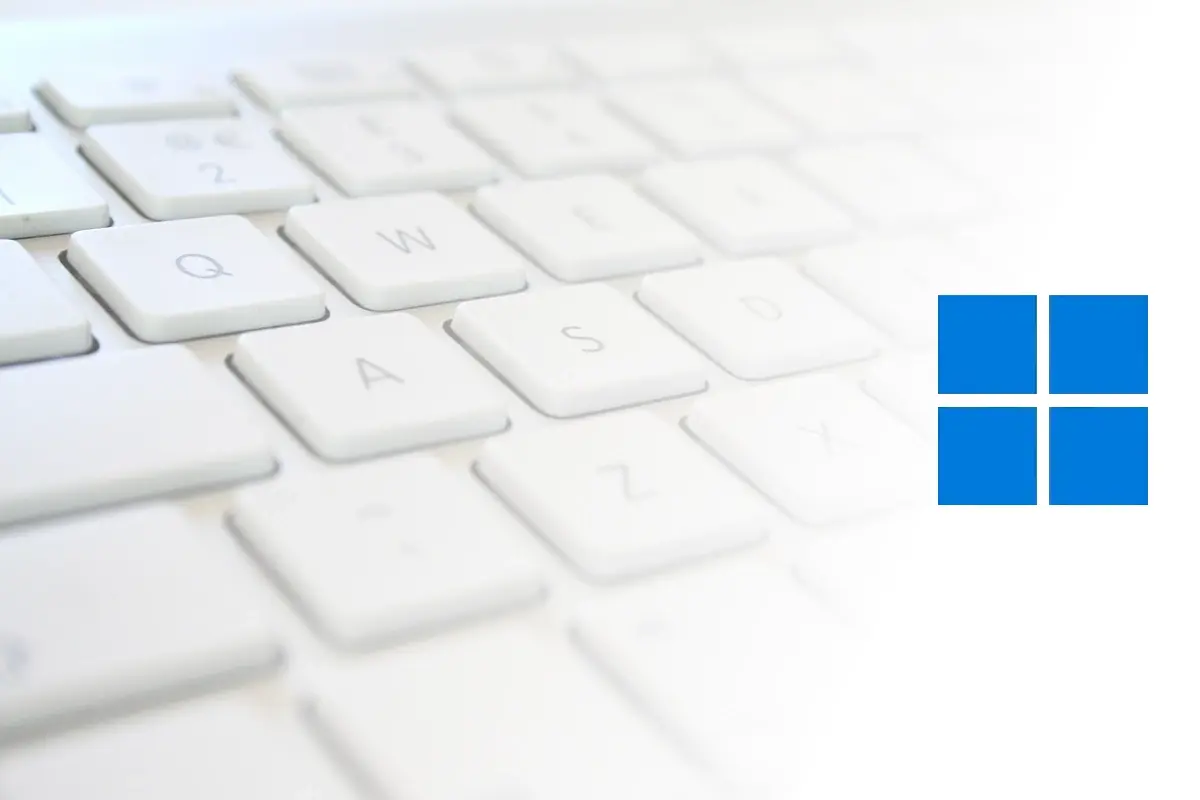
Keyboard shortcuts provide a quicker way of doing tasks, helping you to be more efficient and productive. There are common key combinations that...

Microsoft Word includes powerful tools, many of which can be accessed quickly by using keyboard shortcuts to boost productivity. Word is one of the ...