How to turn off “Out of Office”
Follow our simple steps to turn off automatic notifications in Outlook Microsoft Outlook enables your mailbox to send automatic notifications to any...
Our client portal provides all the tools you need to create, view or update your support requests.
For urgent IT support during business hours, or if you suspect anything suspicious call 01314528444 for the fastest response.
If one of our team has asked you to start a remote control session on your computer, use the remote control menu option above.
3 min read
itfoundations
Originally posted on July 29, 2024
Last updated on October 23, 2024
There are common key combinations that many people know and use frequently. There are, however, many more worth learning because they will speed up your digital life, saving you time and money.
Windows and Microsoft's 365 suite are packed with useful shortcuts. Brainscape even quantified these savings to 8 days a year.
Below we've listed the most helpful Windows shortcut key combinations.
Some shortcuts work across almost every application in Windows. For example, Ctrl + C and Ctrl + V to copy and paste. That combination will copy and paste files in Windows Explorer, text in Microsoft Word, or cell data in Microsoft Excel. It will work with Photoshop, AutoCAD, and your web browser. It's universal.
These shortcuts apply across almost all Windows apps and reduce common tasks to just two key presses.
| Shortcut Keys | Description |
|---|---|
| Ctrl + A | Select All |
| Ctrl + X | Cut the selection and store it in the clipboard |
| Ctrl + C | Copy the selection and store it in the clipboard |
| Ctrl + V | Paste the contents of the clipboard at the cursor |
| F5 | Refresh a webpage or folder's contents |
| Ctrl + S | Save a document, webpage or file |
| Ctrl + F | Find |
| Ctrl + P | |
| Ctrl + Z | Undo the last operation |
| Ctrl + Y | Redo the last operation |
| Ctrl + +/- | Zoom in and out |
| Ctrl + 0 | Zoom to 100% |
| Ctrl + N | New document or internet session |
| Ctrl + O | Open a file or document |
These shortcuts can help you quickly format text no matter what application you're writing in.
| Shortcut Keys | Description |
|---|---|
| Ctrl + B | Bold |
| Ctrl + U | Underline |
| Ctrl + I | Italics |
| Ctrl + Shift + A | Change text to uppercase/lowercase |
| Win + . | Access emoji keyboard |
Moving about and between web pages is almost always fastest using your mouse or touchpad. There are, however, some tasks that can be accomplished quicker in your browser with just a quick keyboard press.
| Shortcut Keys | Description |
|---|---|
| Ctrl + T | Open new tab |
| Ctrl + W | Close active tab |
| Ctrl + Shift + T | Reopen a recently closed tab |
| Ctrl + Tab | Go to the next tab |
| Ctrl + Shift + N | Open a new private browsing window |
| Ctrl + D | Save the page as a Bookmark |
These shortcut combinations can help you control your computer, and your desktop environment, with ease.
| Shortcut Keys | Description |
|---|---|
| Win | Launch Start Menu |
| Win + D | Show your desktop |
| Win + L | Lock your computer |
| Win + Right Arrow | Resize the window to half of the display and snap it right |
| Win + Left Arrow | Resize the window to half of the display and snap it left |
| Win + M | Minimise all windows |
| Alt + Tab | Show all open applications |
| Alt + F4 | Close the focused window |
| F11 | Switch fullscreen/normal size |
| Win + T | Switch between apps in the taskbar |
| F2 | Rename object |
| Win + P | Opens the external display options menu |
| Ctrl + Win + C | Accessibility/Ease of access settings |
| Ctrl + Alt + Del | Opens the quick menu giving access to lock, switch user, sign out, change your password or open the task manager |
| Win + H | Dictate instead of typing text |
| Win + V | Access clipboard library (you'll need to press this once to enable this function before it will work permanently) |
| Win + Shift + S | Access Snipping tool |
If you need to capture a picture or a video of either your whole screen or just a portion of it these commands will help you achieve that.
| Shortcut Keys | Description |
|---|---|
| Prt Sc | Opens the Snipping Tool menu |
| Win + Prtscn | Save a screenshot of all screens to the screenshots folder |
Take a look at our blog about recording your screen in Windows 11 for a much deeper explanation of how to record still images or videos of your screen.
New shortcuts are introduced with each iteration of Microsoft's Windows operating system. Below is a list of useful shortcuts specific to Windows 11.
| Shortcut Keys | Description |
|---|---|
| Win + C | Open Copilot |
| Win + S | Open Search |
| Win + I | Open Windows settings |
| Win + A | Open Quick Settings |
| Win + W | Open Widgets. |
| Win + Z | Shows window snapping options |
After reading through these selected shortcuts, it is clear to see how keyboard shortcuts can save you time.
Use this guide and our quick 8 time saver secrets to figure out which keyboard shortcuts suit your needs, put yourself to the test and see how much time you can save.
If your team would benefit from our technical knowledge, IT support and user training then get in touch today.
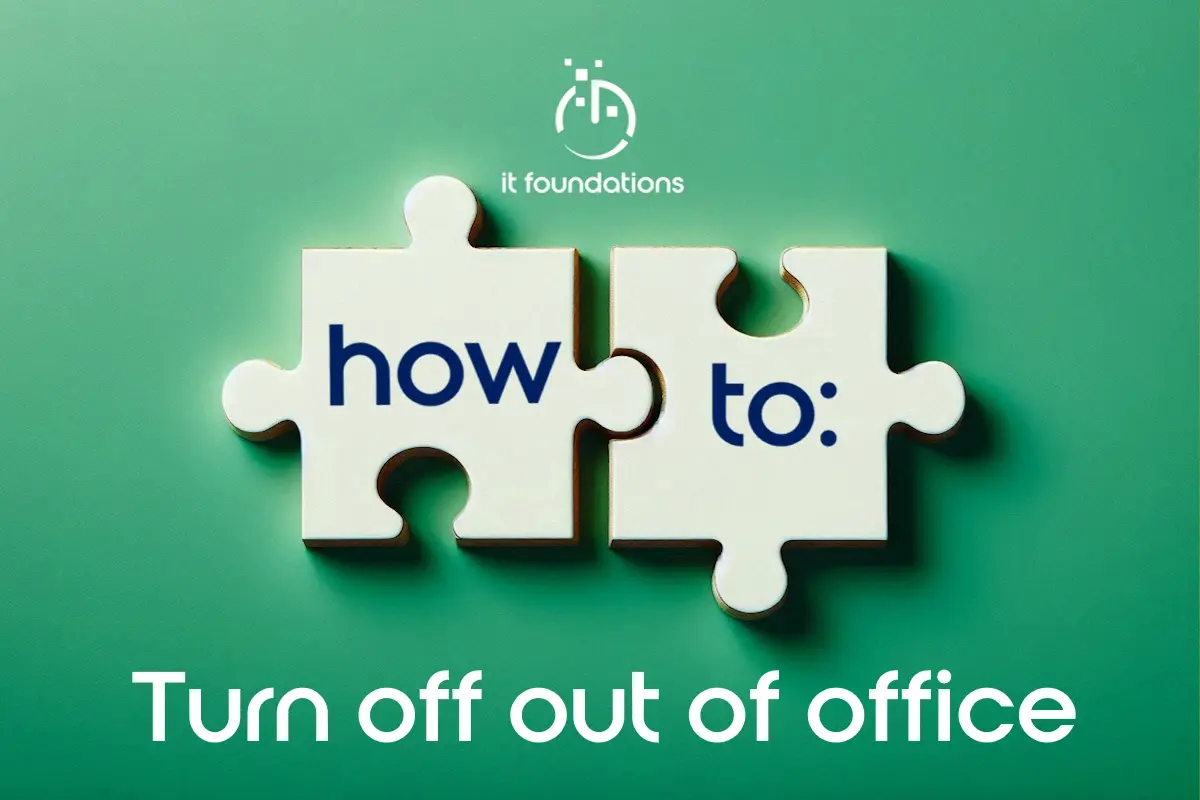
Follow our simple steps to turn off automatic notifications in Outlook Microsoft Outlook enables your mailbox to send automatic notifications to any...

Microsoft Word includes powerful tools, many of which can be accessed quickly by using keyboard shortcuts to boost productivity. Word is one of the ...

Multiple monitors and ultrawide monitors look impressive. They also dramatically improve efficiency!