8 time saving windows shortcuts everyone should be using
Everyone knows what a keyboard shortcut is, but you will be surprised at how many you don’t know. In this post, I’m going to show you my favourite...
Our client portal provides all the tools you need to create, view or update your support requests.
For urgent IT support during business hours, or if you suspect anything suspicious call 01314528444 for the fastest response.
If one of our team has asked you to start a remote control session on your computer, use the remote control menu option above.
4 min read
itfoundations
Originally posted on September 09, 2024
Last updated on October 23, 2024
In our own rigorous trials, we established that using a keyboard shortcut saved at least one second on every task that we undertook over the traditional process of moving the cursor to the appropriate task in the ribbon and clicking. Those seconds add up when you consider how many functions and tasks you carry out in Microsoft Excel, especially if you are a power user.
Learning just a handful of keyboard shortcuts is well worth it to boost your productivity.
Below we've listed the best time-saving Excel shortcut key combinations.
These shortcuts are almost universal across Windows but are still worth including in this list in relation to Excel just in case you don't know them.
| Shortcut Keys | Description |
|---|---|
| Ctrl + C | Copy the contents of selected cells |
| Ctrl + X | Cut the contents of selected cells |
| Ctrl + V | Paste the contents of the clipboard into the selected cells (depending on which cells you have selected this behaviour will vary:
|
| Ctrl + Shift + V | Paste the contents of the clipboard as plain text (without any source formatting) |
| Ctrl + D | Copies the contents of the top cell into all selected cells below |
| Ctrl + R | Copies the contents of the left cell into all selected cells to the right |
| Ctrl + Z | Undo the last action |
| Ctrl + Y | Redo the last action (where possible) |
These shortcuts assist with navigating around your worksheet quickly.
| Shortcut Keys | Description |
|---|---|
| Ctrl + F | Display the Navigation task pane, to search within the document content. |
| Ctrl + H | Display the Replace dialog box, to find and replace text, specific formatting, or special items |
| Ctrl + arrow key | Moves to the end of an area of data in the direction pressed |
| Page Up / Down | Moves up / down one screen worth of cells |
| Alt + Page Up / Down | Moves left / right one screen worth of cells |
| Tab | Move one cell to the right (or if a worksheet is protected it will move to the next unlocked cell to the right) |
| Shift + Tab | Move one cell to the left (or if a worksheet is protected it will move to the next unlocked cell to the left) |
| Ctrl + End | Moves to the last cell in a worksheet aligned to the further right column, and the further down row with data in them. |
| Ctrl + Page Up or Page Down | Moves between worksheets in a workbook. |
These shortcuts help you select cells of data in your worksheet. Navigating by keyboard shortcut can be very efficient once you remember the combinations.
| Shortcut Keys | Description |
|---|---|
| Ctrl + A | Pressing this combination will select a whole table and another press will expand the selection to the whole sheet |
| Shift + arrow key | Selects the current cell, and the next one in the direction that you pressed. Keep it held down while pressing the arrow key repeatedly to expand the selection |
| F8 | Press once, move your cursor and click to select all cells in between |
| Hold Shift + mouse click | Performs the same action as above; selects from the current cell to the location of your mouse click |
| Shift + spacebar | Select the whole current row in a table, or press again to extend to the whole worksheet |
| Ctrl + spacebar | Select the whole current column in a table, or press again to extend to the whole worksheet |
There are some common formatting shortcuts across all of windows like bolding text but there are also some specific to Excel and we've covered both both. Learning them will assist with converting those pesky numbers into percentages and times in no time at all!
| Shortcut Keys | Description |
|---|---|
| Ctrl + B | Apply bold format to selected cells |
| Ctrl + I | Apply italic format to selected cells |
| Ctrl + U | Apply an underline to all characters, including spaces in selected cells |
| Ctrl + 1 | Opens the Format Cells dialogue box |
| Ctrl + shift + percent (%) | Applies the percentage format without decimals |
| Ctrl + shift + caret (^) | Applies scientific number format to two decimals |
| Ctrl + shift + Exclamation Point (!) | Applies number format with two decimals, and thousand separators |
| Ctrl + shift + At sign (@) | Applies time format (Hr:Min) |
Using shortcut key combinations will make editing and data entry much quicker in Excel.
| Shortcut Keys | Description |
|---|---|
| Shift + F2 | Adds or edits a comment in cell |
| F2 | Edits the selected call and puts the cursor at the end of existing contents |
| Ctrl + K | Insert or edit a hyperlink |
| Ctrl + ; | Enter the current date |
| Ctrl + shift + ; | Enter the current time |
| Alt + enter | Start a new line within the same cell |
Opening a new workbook involves moving your mouse to the file button at the top of the screen and clicking Blank Workbook from the menu. It might now seem like much, but using a simple keyboard shortcut eliminates those steps. Saving a few seconds each time adds up over the course of a year.
| Shortcut Keys | Description |
|---|---|
| Ctrl + N | Creates a new workbook |
| Ctrl + S | Saves the document (especially useful when not working from OneDrive or SharePoint when autosave doesn't work) |
| Ctrl + W | Close a spreadsheet |
Learning these powerful keyboard shortcuts will speed up your Excel use, making you more productive. We've written other guides with similar helpful shortcuts to help you become a power user.
Most useful Microsoft Word shortcuts
8 time-saving Windows 11 Shortcuts
If your team would benefit from our technical knowledge, IT support and user training get in touch today.
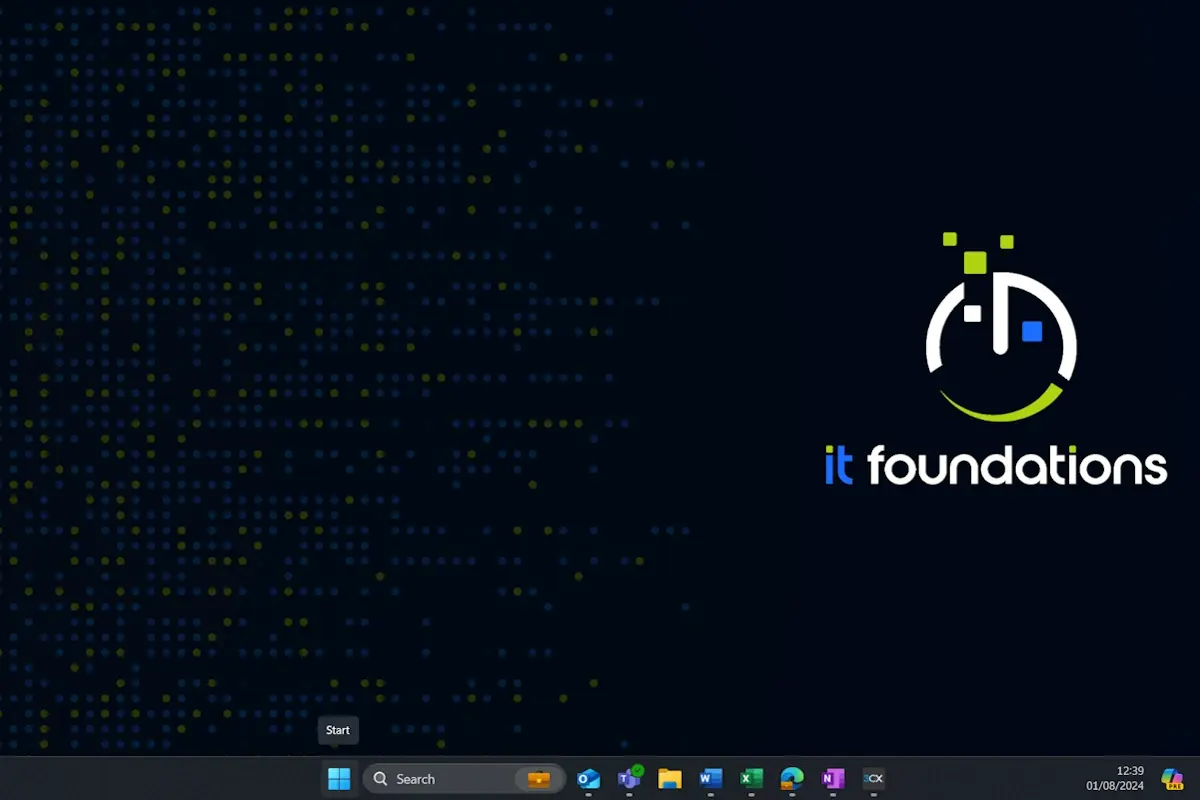
Everyone knows what a keyboard shortcut is, but you will be surprised at how many you don’t know. In this post, I’m going to show you my favourite...

Multiple monitors and ultrawide monitors look impressive. They also dramatically improve efficiency!

In this blog we explore why we believe that every business, irrespective of size, needs VoIP phones.