How to find your shared mailboxes in the new Outlook
Let's get sharing You've updated to the New Outlook from the good old fashioned version. It looks all swish and swanky and pretty. But you quickly...
Our client portal provides all the tools you need to create, view or update your support requests.
For urgent IT support during business hours, or if you suspect anything suspicious call 01314528444 for the fastest response.
If one of our team has asked you to start a remote control session on your computer, use the remote control menu option above.
5 min read
itfoundations
Originally posted on May 27, 2025
Last updated on May 27, 2025
If you've ever received an email and thought I'll go back to that later only to struggle to find it, you are not alone. Locating important emails in Microsoft Outlook can be frustrating and time-consuming.
This guide is based on the latest version of Microsoft Outlook, which is sometimes called "New Experience". Some of the suggestions here also apply to the legacy desktop version of Outlook and to the Outlook mobile version, but we won't go into the differences in detail.
Follow these steps to locate missing emails in Microsoft Outlook that you are sure have been delivered. If none of these steps find your email, there is a good chance that it's been deleted a while back and is now irrecoverable (unless you use a third-party backup solution) or that it might be being held in quarantine outside of your mailbox.
When emails seem to have vanished, the search function in Microsoft Outlook can be a lifesaver. Start by typing a keyword, the sender's name, or a specific phrase from the email you’re looking for into the search bar at the top of your inbox and hit Enter on your keyboard or the magnifying glass on the right of the search bar. Use quotation marks to search for exact phrases.

When you start to type, you'll notice that filter options appear below. Using the tabs, you can narrow your search results to email, attached files, teams, or specific people. Below the tabs are AI suggestions for further filtering your search. Generally, we don't find these to be too helpful, and we prefer to do the full search and scan through the results produced.
If you’re still unable to locate the email, click on the three lines at the far right side of the search bar to apply additional filters such as date range, attachment presence, or specific folders. This method helps narrow down the search and increases the chances of locating the missing email.


Often, legitimate emails may mistakenly end up in the Junk or Spam folders. To ensure you’re not missing any emails, navigate to these folders and scan through the messages.
If you find the email you’re looking for, right-click on it and select Report and Not Junk to prevent future emails from this sender from being misclassified. If the email doesn't automatically move from your junk folder to your inbox, you can either drag it there or right-click again and select Move.
Regularly checking these folders can help you stay on top of any important communications that may have been incorrectly flagged as spam.
If you don't see the "Focused" and "Other" options at the top of your email selection pane, then you do not have this feature turned on, and this section isn't going to help you.
Outlook’s Focused Inbox feature divides your inbox into 'Focused' and 'Other' tabs to help you prioritise your most important emails. However, this can sometimes cause emails to be overlooked.

If you have Focused Inbox turned on, make sure to regularly check the 'Other' tab to see if any important messages have been sorted incorrectly. You can move emails from 'Other' to 'Focused' by right-clicking on the email and selecting 'Move to Focused' to ensure future emails from that sender appear in your main inbox.

You may have subfolders created in your inbox. If your inbox is collapsed, you won't be able to see these.
If you can see a small arrow to the left of your Inbox to drop down any subfolders, then click it. This will expand your mailbox, displaying all subfolders where email might be hiding.
If mail does appear in a subfolder, and you don't think that you manually moved it, then you may have set Rules to automatically move emails from a sender or with a specific subject. Follow Microsoft's guide to setting up rules here to see if you have any in place.
Emails that you’ve archived might not show up in your main inbox, but they are still accessible. To scan through your archived emails, navigate to the 'Archive' folder in the left-hand menu and either manually peruse the emails there or use the search function specific to this folder.
Archiving is a useful way to keep your inbox uncluttered. You may have rules that automatically archive older emails after a set period of time. It’s essential to remember that these emails are still there and searchable when needed.


It may seem obvious but it's worth a look. Search should have found any emails in here already, but if you mis-remembered the sender, title, or subject then missing emails could potentially be hiding in here.
Some organisations automatically empty the deleted emails folder after a certain period of time, or even daily. Depending on when an email was accidentally deleted it may still be in here.
It's a long shot, but it's worth a look.
If you have a Microsoft 365 Copilot licence, you will have access to Copilot in Outlook.
Simply open the Copilot window by clicking on the Copilot icon at the top right of Outlook, and then use natural language to ask Copilot to search for an email by the content of what you think is in the message.
You can ask questions like:
Copilot should return appropriate answers ( we say 'should' because we have had very mixed experiences using Copilot in Outlook to search for emails.

If your organisation uses a third-party backup solution to back up your Microsoft 365 account, then any accidentally deleted emails may still be recoverable from your backup. Contact your IT department to ask them for assistance.
Microsoft has a service that sits outside of your mailbox called quarantine. When its security filters detect a highly suspicious email, it will hold it in quarantine rather than allow it through to your mailbox. Sometimes, Microsoft's systems will even recall messages to your quarantine after they've been delivered if the email has been subsequently identified as dangerous after being delivered to other people.
You will normally receive an email from quarantine@messaging.microsoft.com notifying you that you have quarantined emails.

This email is often misinterpreted by recipients as being suspicious, and with good reason. It contains links that you are asked to follow to release your message.
Rather than clicking the links, we recommend erring on the side of caution and heading to security.microsoft.com in your browser. This will take you to your Microsoft security home.
Log in, and locate Email & collaboration in the left-hand menu and then select Review. Then click the tile on the right with the icon of a safe on it.

You'll be presented with a list of all your quarantined emails. If you see the message you are looking for, you are confident that it's safe to release, and you expect more email from this sender, we recommend clicking on the email to open a flyout from the right-hand side. Click on the three dots as shown in the image below and select Allow Sender.

If you don't expect future email from the sender, you can simply check the box to the left of the email and click the tick at the top to release the message back to your mailbox.

If none of these steps have located your email, then sadly, it is probably gone for good. If you would like to learn about how we protect customer data with cloud backup included in our all-in-one IT support, then get in touch with us today.

Let's get sharing You've updated to the New Outlook from the good old fashioned version. It looks all swish and swanky and pretty. But you quickly...

A comprehensive guide to syncing your Microsoft 365 cloud files to your Windows computer.
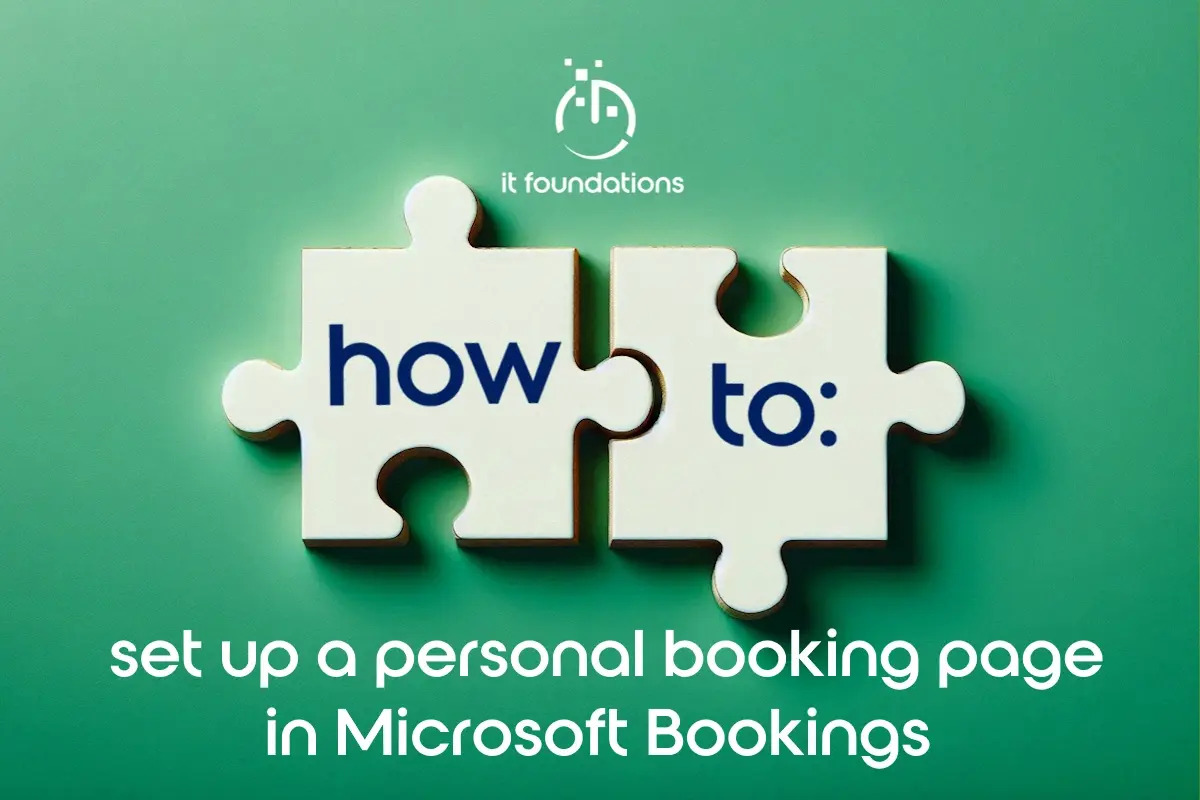
Follow our guide to create your personal booking page for meetings and appointments in Microsoft Bookings