How Microsoft Copilot can help your business
Your AI companion Microsoft has officially launched their Copilot AI with licences now available for sale but why should you care?
Our client portal provides all the tools you need to create, view or update your support requests.
For urgent IT support during business hours, or if you suspect anything suspicious call 01314528444 for the fastest response.
If one of our team has asked you to start a remote control session on your computer, use the remote control menu option above.
4 min read
Alastair Struthers
Originally posted on August 28, 2025
Last updated on August 28, 2025
If you're already using Microsoft Copilot, you know it’s a powerful tool designed to enhance productivity and streamline operations. But did you know that Microsoft has added several new features to the paid for business subscription that can make your life even easier? This blog will guide you through some of these features, from the Brand Kit to the Clock Scheduler, and show you how to get the most out of your Copilot license.
The brand kit is a fantastic feature within Microsoft Copilot that allows you to maintain brand consistency across all your communications. It includes your company's colour schemes, fonts, and logos, ensuring that every document, email, or presentation aligns with your brand identity.
To find the brand kit, simply navigate to the settings menu in your Copilot dashboard (m365.cloud.microsoft)
Go to Create in the left menu → More… → Brand kits → + New brand kit.
Here, you can configure:
When you're ready to create documents, simply navigate to the Create tab in Copilot, choose whether you want to create a poster, banner, infographic, or Image using the tabs of the Create module. Select the brand and colour you want, and Copilot will take it from there.
This will save you and your team a considerable amount of time and ensure a unified brand presence.
The scheduled prompts feature is an incredibly useful tool for setting up recurring prompts, like asking Copilot to prepare you for tomorrow. It can also be set to send weekly reminders, monthly reports, or daily updates to reduce your workload.
To use the scheduler:
Find the clock icon just above and to the right of your prompt and click it (or select Schedule this prompt from the menu).
Set the schedule:
Choose the date and time you want it to run.
Select the frequency for the recurrence: daily, weekly, or monthly.
Define how many times it should run (up to the allowed limit, which at the time of writing is 15 weeks).
Save the schedule.
Responses will appear in your Copilot chat pane, marked with a recurring icon for easy identification.
You can manage or delete scheduled prompts by going to: Copilot Chat → Menu (…) → Scheduled Prompts.
It's worth being aware that, currently, you can only store 10 recurring prompts at any given time.
Microsoft introduced agents to handle specific tasks or workflows for you. They can answer questions, pull data from your systems, and even automate processes based on the instructions you give them.
You can create your own agent with Copilot (although some advanced features require a Copilot Studio licence), where you define what the agent should do, connect it to your data sources, and set up its responses.
If you don’t want to start from scratch, Microsoft provides a library of pre-built agents in the Copilot Studio gallery, which you can browse and adapt to your needs. These agents are especially useful for things like customer support, internal help desks, or automating repetitive tasks.
Two such pre-built agents are the Analyst and Researcher Agents, which can provide valuable insights and data analysis for your business.
The Analyst agent in Microsoft 365 Copilot makes data analysis simple and fast, even if you’re not a data expert. It works like a virtual data analyst, helping you interpret large or complex datasets from sources like Excel, CSV files, or databases. You can upload files or connect to cloud data, then ask natural language questions such as “Compare sales by region and quarter” or “Identify top-performing products.” Analyst will process the data, calculate statistics, highlight trends, and present insights in clear language with visuals like charts and tables. This makes it ideal for creating reports, spotting patterns, and saving time on manual analysis. A client of ours uses it to analyse hundreds of thousands of data points of temperature in hotel rooms. The Analyst agent has reduced this from a day-long task to just a few minutes every month.
The Researcher agent in Microsoft 365 Copilot is designed to handle complex, multi-step research tasks that take up to 10 minutes to run. It combines OpenAI’s deep research model with Copilot’s orchestration and search capabilities to gather and analyse information from your work data (not just Microsoft data, but certain systems that you have already linked to your 365 environment, like Salesforce or ServiceNow) as well as from the web. Researcher then returns a detailed report. It can also be used to build go-to-market strategies, identify market opportunities, or summarise competitive insights.
These agents can help you make informed decisions by analysing trends, generating reports, and even predicting future outcomes based on historical data.
To access these agents, go to the 'Agents' section in your Copilot dashboard. Just install them like apps from an app store, and they become available in your left-hand Copilot dashboard menu.
Prompt engineering is the art of creating effective prompts to get the best possible output from Microsoft Copilot. A well-constructed prompt can save you time and ensure you get the information or action you need quickly.
Best practices for prompt engineering include being clear and concise, giving specific instructions to the AI using the GCSE structure:
For example, instead of asking 'What are the sales figures?' you could write:
'Please create a table showing the sales figures by region for the last 4 quarters that I can present at my sales meeting later today. Omit the new Perth office. Use only the data in the Approved Financials folder. Highlight the lowest perfoming region in each quarter in red '
This ensures that Copilot understands exactly what you need.

If you want to learn more about how to getting started with AI in your business,or learning how to squeeze every bit of efficieny out of your existing Microsoft's Copilot AI licence then get in touch with our edinburgh based experts today.
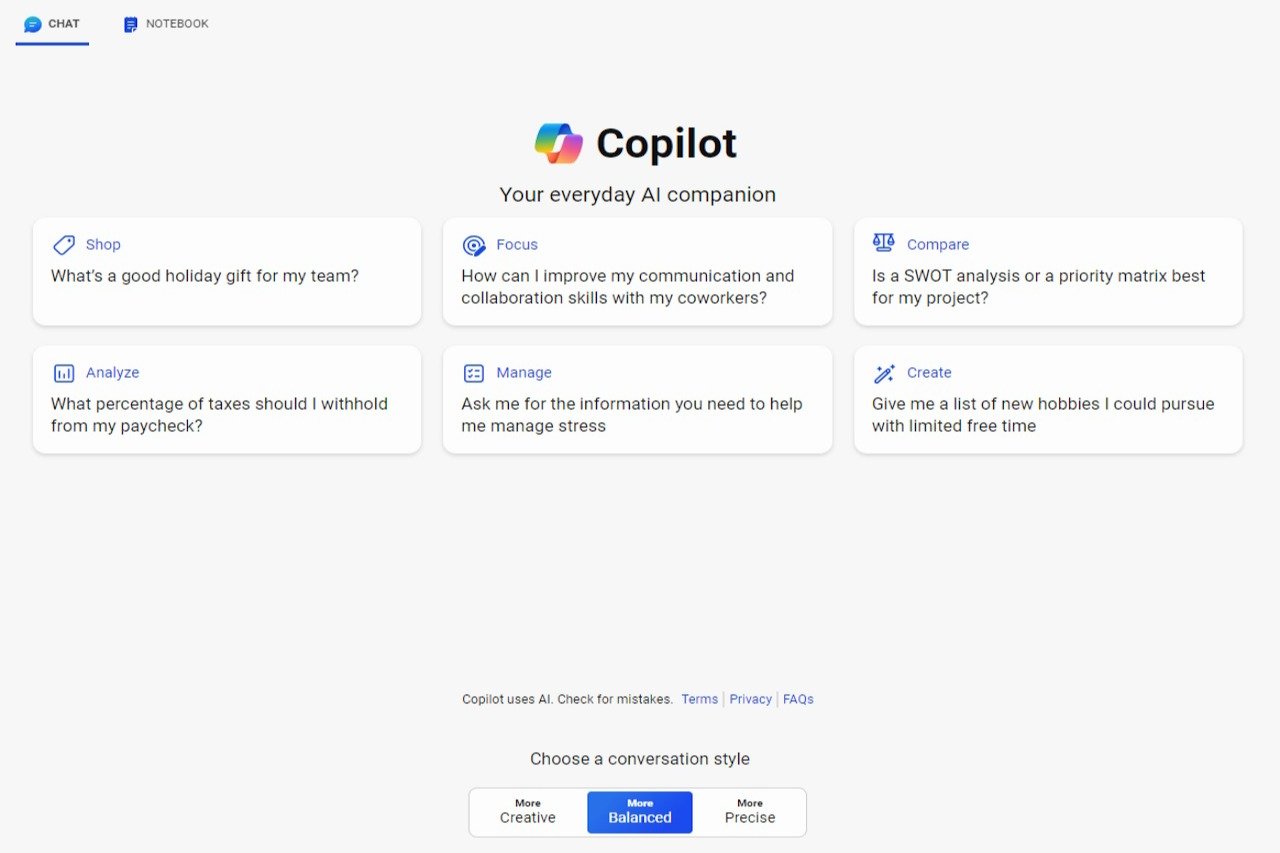
Your AI companion Microsoft has officially launched their Copilot AI with licences now available for sale but why should you care?
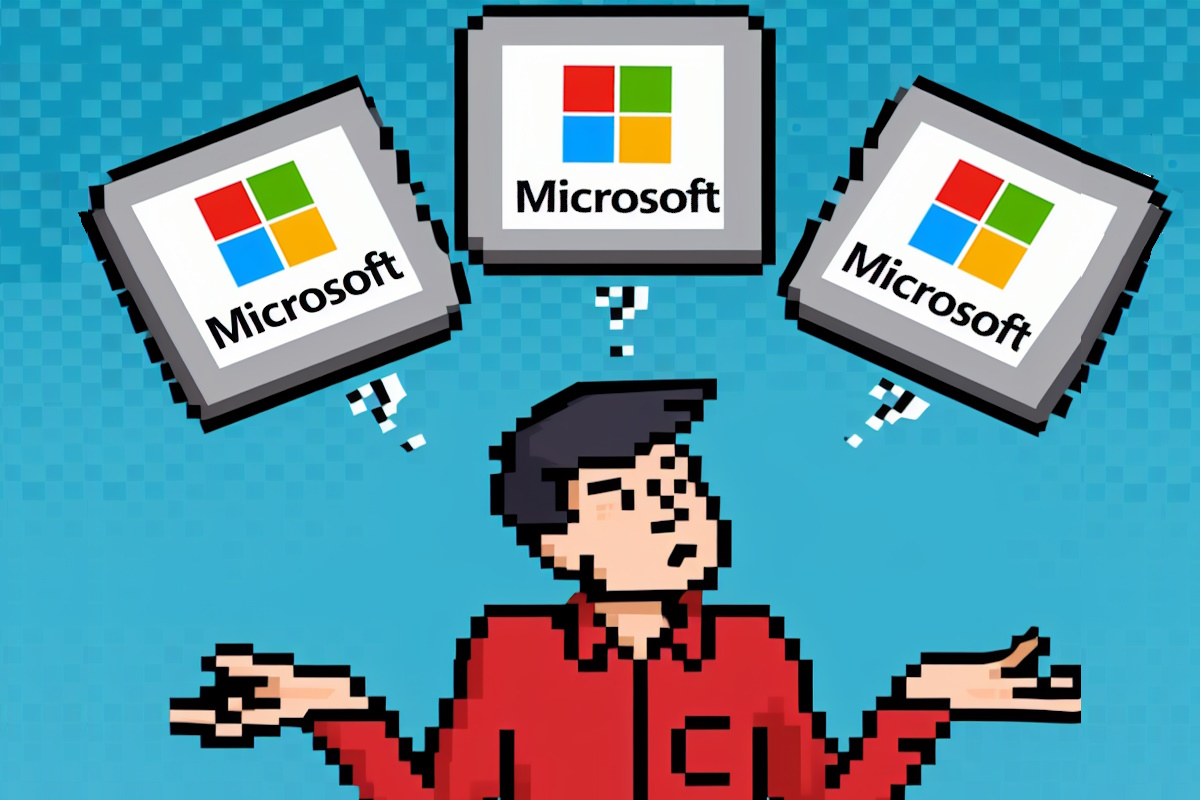
When it comes to Microsoft 365 licenses , the choice between Standard, Basic, and Premium can be pivotal. Our IT Baseline Standard requires all of...
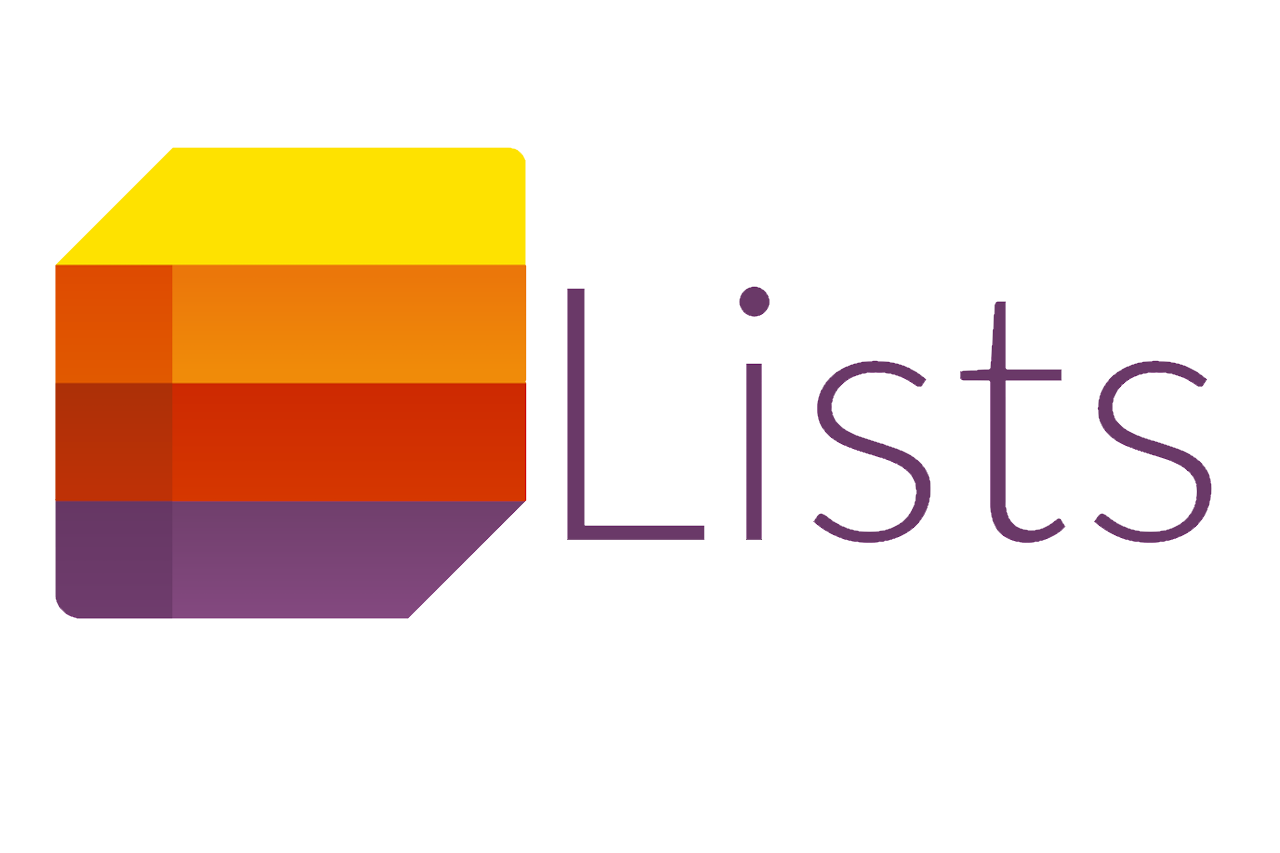
Organise, collaborate, and manage your tasks Are you ready to embark on a digital adventure that will transform the way you organise, collaborate,...