Microsoft OneNote is the last notebook you’ll ever need
Do you have notebooks lying around everywhere with scrawled notes from meetings, thoughts that popped into your head randomly, and a pile of to-do...
Our client portal provides all the tools you need to create, view or update your support requests.
For urgent IT support during business hours, or if you suspect anything suspicious call 01314528444 for the fastest response.
If one of our team has asked you to start a remote control session on your computer, use the remote control menu option above.
4 min read
itfoundations
Originally posted on August 20, 2024
Last updated on December 10, 2024
If you are reading this then you probably fall into one of two categories of interest. A full time project manager for large scale projects, or someone who just needs to run small projects in their team or business on an occasional basis.
To save you some reading, Microsoft Planner is definitely not designed to replace Microsoft Project or any of the other professional project management solutions. It's also not designed to replace Enterprise Resource Planning (ERP) or production scheduling systems. What it is great for, are those small team based projects that have multiple tasks, resources and relatively short lifecycles, such as a system upgrades, office moves, marketing plans or a rebrand.
In this article we explore in more detail:
Microsoft Planner is a web-based user-friendly project management application designed to assist with organising, tracking, and collaborating on projects. What it isn't, is a full-blown project management platform like Microsoft Project.

With Planner, users can create simple Kanban style project plans, assign tasks to team members, set due dates, and monitor progress — all in one centralised location.
This cloud-based platform allows for real-time updates and seamless integration with other Microsoft 365 applications, creating a cohesive ecosystem for efficient project management. It can also be embedded in Microsoft Teams for seamless team collaboration.
Planner is easy to use and requires very little time to get up to speed with, even for new users. Built in templates provide excellent starting points for those who are unsure how to build out a basic plan project plan.

Although Planner is geared towards planning and tracking business projects, it can be used for planning and tracking almost anything including weddings, group holidays or voluntary organisations projects. The basic Kanban premise is inherently flexible and so is suitable for planning and tracking projects of all sizes at a simple level.
Planner provides a multitude of ways to view the progress of your project. In addition to the default Kanban view, you can display your progress in charts. This is handy for getting a quick visual reference and can be captured as a screenshot to add to other company reports.

One of the key strengths of Microsoft Planner is its seamless integration with other Microsoft 365 suite applications. By leveraging this integration those running projects can easily assign tasks to colleagues who receive instant notifications to their inboxes.
When building out tasks, the integration puts your documents at your fingertips so they can be easily attached to any task keeping everything needed in one place.
Tasks assigned to users will automatically appear in their Outlook calendars, enhancing visibility and providing vital reminders to complete jobs assigned to them.
If you also use Microsoft To-do, then Planner's integration will also sync with your tasks, allowing the team member to track all their to-do's in one place, regardless of where they originate or are being managed from.
Planner is not meant to be a full blown project management platform. Therefore its simplicity is also its Achilles heel. For example, there is no ability to work out a critical path, no dependency settings for tasks, no resource management, and no costing options for working out budget or forecasting overspend.
As Planner is purely a web-based app there is no downloadable desktop app. This means that you can't work on it offline. While this isn't a major problem, it can be inconvenient.
Being part of the Microsoft 365 suite, however, it is fully embedded within Teams. This means it can be opened conveniently within the Teams app, even if it isn't a standalone app.
As a slight aside, if users don't want to have to open a browser each time they want to navigate to Planner, or run it in Teams, they can install the site as an app by click the three dots at the top right of your Edge browser and selecting Apps, then Install site as an app. This simply by-passes the need to open your browser first.

Although Planner offers the helpful chart view there is no way to embed these into other Microsoft products. Microsoft's loop would be an ideal addition to the platform, allowing users to paste their charts into other Microsoft products and keep them updated in real-time. This functionality may be introduced in future updates but now the only way to view charts and progress is within Planner itself.
Although Planner does integrate with Outlook and allow inserting allocated tasks into users calendars, it doesn't provide visibility of their calendars. This means project managers are scheduling blindly and may allocate tasks to staff who are already at their maximum capacity.
The only practical solution is to view other's calendars in Teams or Outlook before allocating tasks. That said, most will use scheduling to define target completion only rather actual work schedules.
We've established that Planner is a useful tool for basic project planning and monitoring but why might an organisation choose to use it over simple spreadsheets for example?
Planner simplifies task management by allowing managers to easily
This ensures everyone knows their responsibilities, while the intuitive interface helps the team understand the project’s progress at a glance.
During meetings task card scan be easily moved between stage buckets (or columns to you and us) keeping meetings efficient and helping to keep progress reporting up to date.
Microsoft Planner fosters collaboration by providing a centralised hub where team members can view, update, and discuss project details in real-time. This transparent approach promotes effective communication, reduces duplicated efforts, and enhances teamwork.
Microsoft Planner caters to the needs of organisations of all sizes. Whether you're a small business launching a new product or a large corporation managing multiple projects, Planner offers flexibility and scalability. Teams can create multiple plans within Planner, each dedicated to a different project or department, ensuring that all projects can be efficiently managed.
As Planner is included in Microsoft's 365 suite at ne extra cost, it reduces the need to invest in separate tools. This consolidation saves both time and costs associated with training, maintenance, and licensing fees. Additionally, the increased efficiency and collaboration facilitated by Planner result in faster project delivery and reduced downtime.
Get in touch with us today to find out how you can use the suite of applications included in Microsoft Business Premium to enhance your business. if you need something more powerful to manage, check out our blog on Microsoft Project.
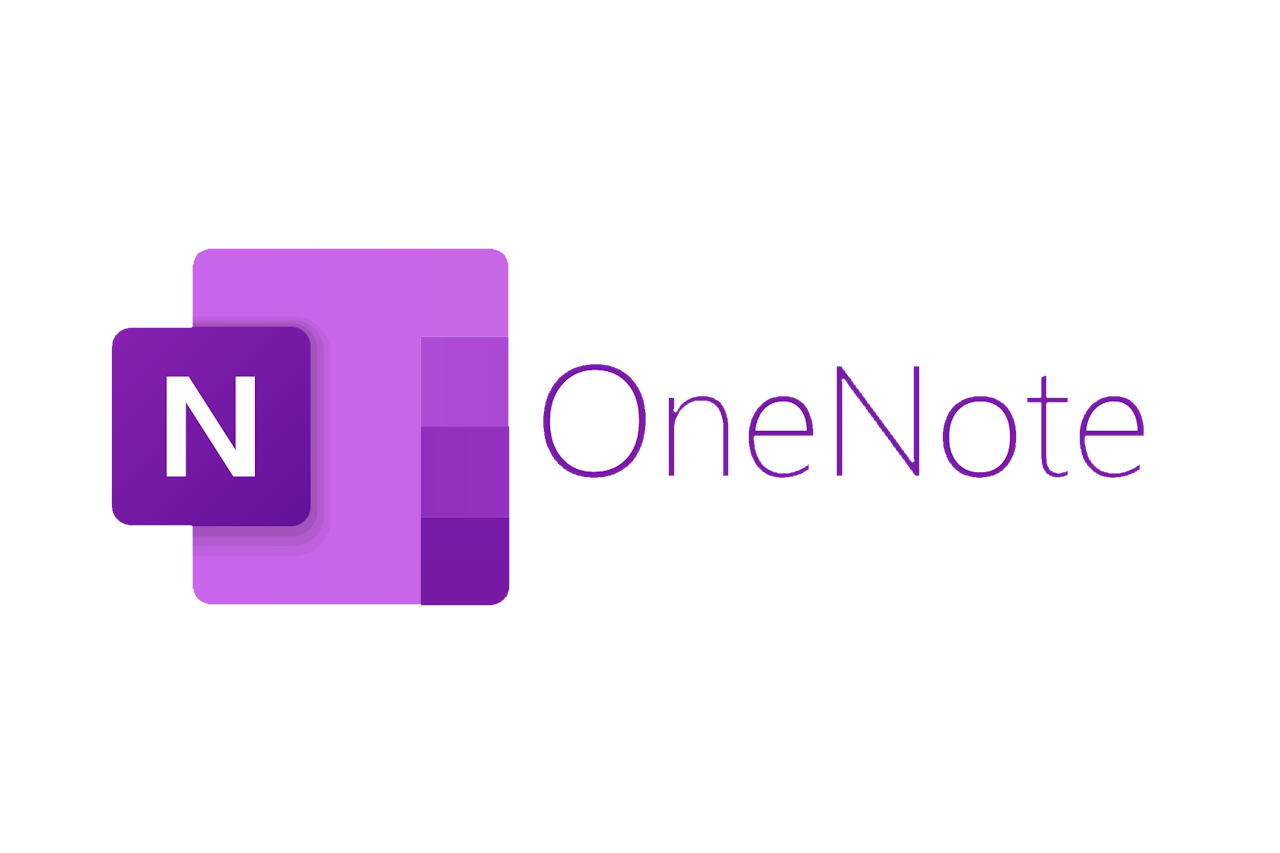
Do you have notebooks lying around everywhere with scrawled notes from meetings, thoughts that popped into your head randomly, and a pile of to-do...
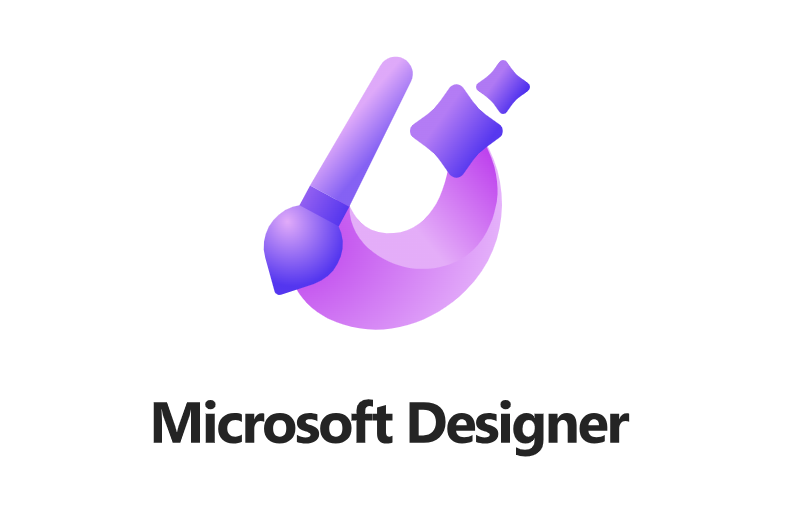
Microsoft has been a company at the forefront of business apps for decades, bringing powerful and accessible tools to organisations across the world....
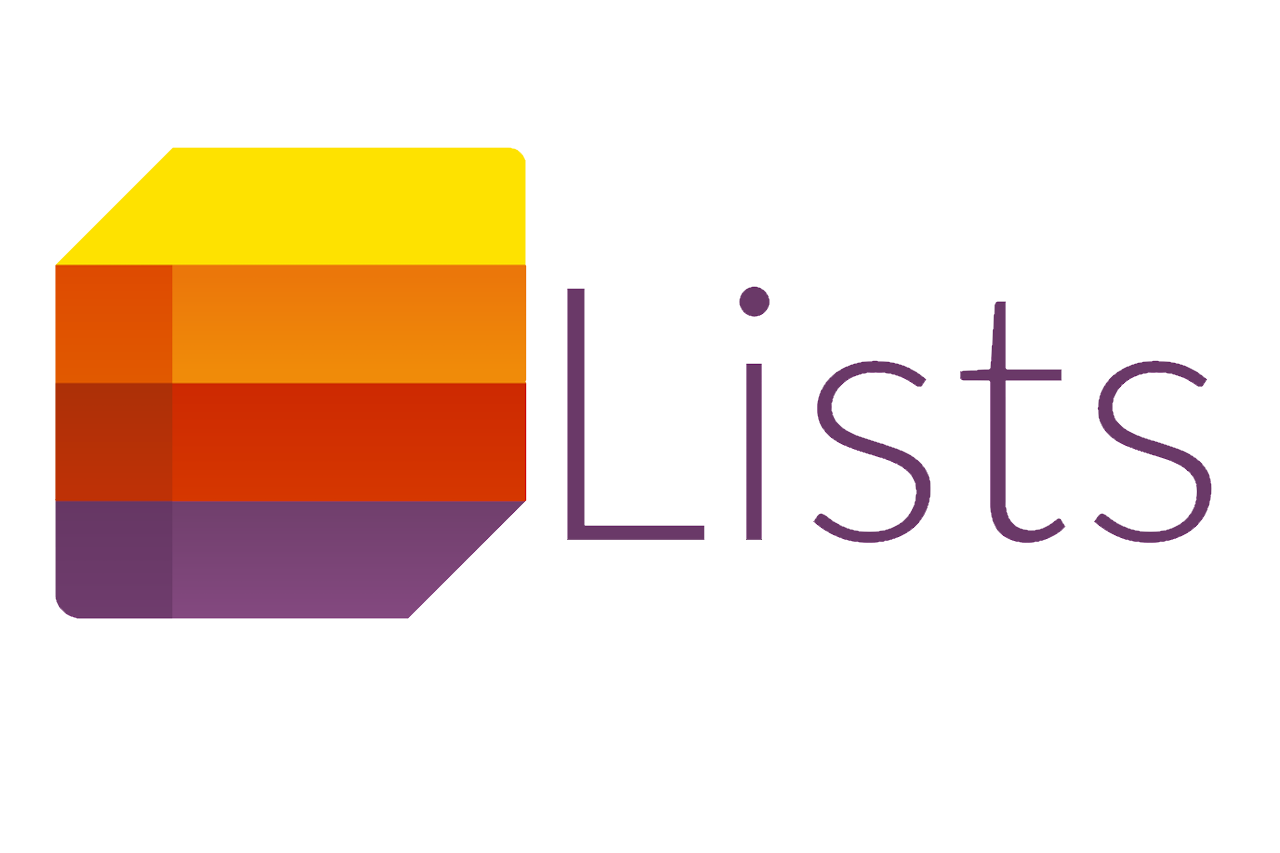
Organise, collaborate, and manage your tasks Are you ready to embark on a digital adventure that will transform the way you organise, collaborate,...