1 min read
Apps that can help you improve customer experience in 2023
Paying attention to your customer experience directly impacts your bottom line. Companies that are “customer-centric” are 60% more profitable than...
Our client portal provides all the tools you need to create, view or update your support requests.
For urgent IT support during business hours, or if you suspect anything suspicious call 01314528444 for the fastest response.
If one of our team has asked you to start a remote control session on your computer, use the remote control menu option above.
3 min read
itfoundations
Originally posted on October 23, 2023
Last updated on September 23, 2024
Are you ready to embark on a digital adventure that will transform the way you organise, collaborate, and manage tasks? Say hello to Microsoft Lists, your trusty sidekick in the world of productivity! In this playful yet informative blog, we’re going to dive into Microsoft Lists and discover how it can supercharge your workflow and make your life a whole lot easier.
Before we start, let’s answer the most fundamental question: What is Microsoft Lists? Imagine if your to-do lists, project trackers, and data repositories all came together in one dynamic and interactive platform – that’s exactly what Lists is all about!
Microsoft Lists is a highly versatile application within the Microsoft 365 ecosystem, and it is included in your Business Premium licence. It empowers users to create, share, and manage lists, track various types of information, from simple tasks to complex projects, and collaborate with colleagues. But Lists isn’t just about creating a dull spreadsheet-like catalogue; it’s a vibrant and customisable playground for your data.
Ready to jump into the Lists playground? Great! Here’s how to get started:
If you’re using Microsoft 365, you already have access to Lists. Simply sign into Microsoft 365, go to the Microsoft 365 app launcher and select Lists.

Once you’re in, it’s time to start creating your first list. You can start from scratch or choose from a range of templates, including issue tracking, asset management, and even event planning. Templates are your ticket to quick productivity!

Make it your own! Customize your list by adding columns, renaming fields, and defining your data types. Whether you need checkboxes, dates, or drop-down lists, Lists has got you covered.
Add your data with ease. Just type or copy-paste your information into the rows. Lists also supports importing data from Excel, SharePoint, or even an existing list.
Lists thrives on collaboration. Share your list with colleagues, collaborators, or friends. You can set permissions and define who can edit or view your lists, ensuring security and privacy.
Now that we’ve set the stage, let’s explore some of the most playful and powerful features that make Microsoft Lists your ultimate productivity playground:
Spice up your lists with colours! Use conditional formatting to highlight important items, overdue tasks, or specific data conditions. Everyone loves a bit of conditional formatting right?.
Lists isn’t just a passive observer; it can actively notify you when something important happens. Set up rules and alerts to receive emails or notifications when specific conditions are met. No more missing deadlines!
Data visualisation has never been this fun! Lists can automatically generate charts and graphs based on your data, helping you spot trends and patterns at a glance.
Lists plays well with others. You can integrate it seamlessly with other Microsoft 365 apps like Teams, Outlook, and Power Automate. This means you can manage your tasks, projects, and data all from one central hub.
Take your Lists playground with you wherever you go. The mobile app ensures that you stay connected and productive even when you’re on the move.
Now that you’re acquainted with the fantastic features of Microsoft Lists, let’s explore some real-world scenarios where it can be your go-to tool:
Lists can be your project manager’s best friend. Create a list for each project, track tasks, deadlines, assign team members, and visualise progress with charts. It’s the perfect simple tool for a successful project.
Planning an event? Lists can be your event coordinator. Create a list for guest invites, track RSVPs, manage to-do lists, and even keep an eye on the budget. Your event will be a hit!
Small businesses, rejoice! Lists can be your inventory manager. Keep track of products, stock levels, reorder points, and suppliers, all in one organised place.
Quality control? Lists can be your issue tracking superhero. Log and categorise issues, and keep everyone in the loop with automated alerts.
For personal productivity, Lists is your best friend. Create a list of your daily tasks, set deadlines, and use conditional formatting to prioritise your most important to-dos. Goodbye, procrastination!
Now that you’re well-versed in the world of Lists, let’s wrap up with some pro tips to become a Lists maestro:
Templates are there to make your life easier. Don’t hesitate to explore and adapt them to your needs.
Understanding column types is key. Use them to represent different data types (text, numbers, dates, etc.) accurately. You can even do Excel style calculations in them!
Views help you filter and sort your data. Create different views for different purposes, whether it’s for your eyes only or for sharing with your team. Lists can be displayed as simple Lists, Calendar, Galleries or even Kanban style boards.
Power Automate (formerly Flow) can automate repetitive tasks, like sending notifications or updating records. Experiment with it to save time and effort.
Microsoft constantly updates Lists with new features. Keep an eye on announcements to make the most of this ever-evolving tool.
Microsoft Lists is more than just a tool; it’s your ultimate playground for productivity. Whether you’re managing projects, organising events, or simply keeping track of your to-dos, Lists can be your versatile companion. So, dive in, explore, and unleash your inner Lists maestro. Your newfound productivity awaits in this exciting digital playground!
If you’d like to learn more about the productivity power that you can unleash from Microsoft 365 then get in touch today.

1 min read
Paying attention to your customer experience directly impacts your bottom line. Companies that are “customer-centric” are 60% more profitable than...
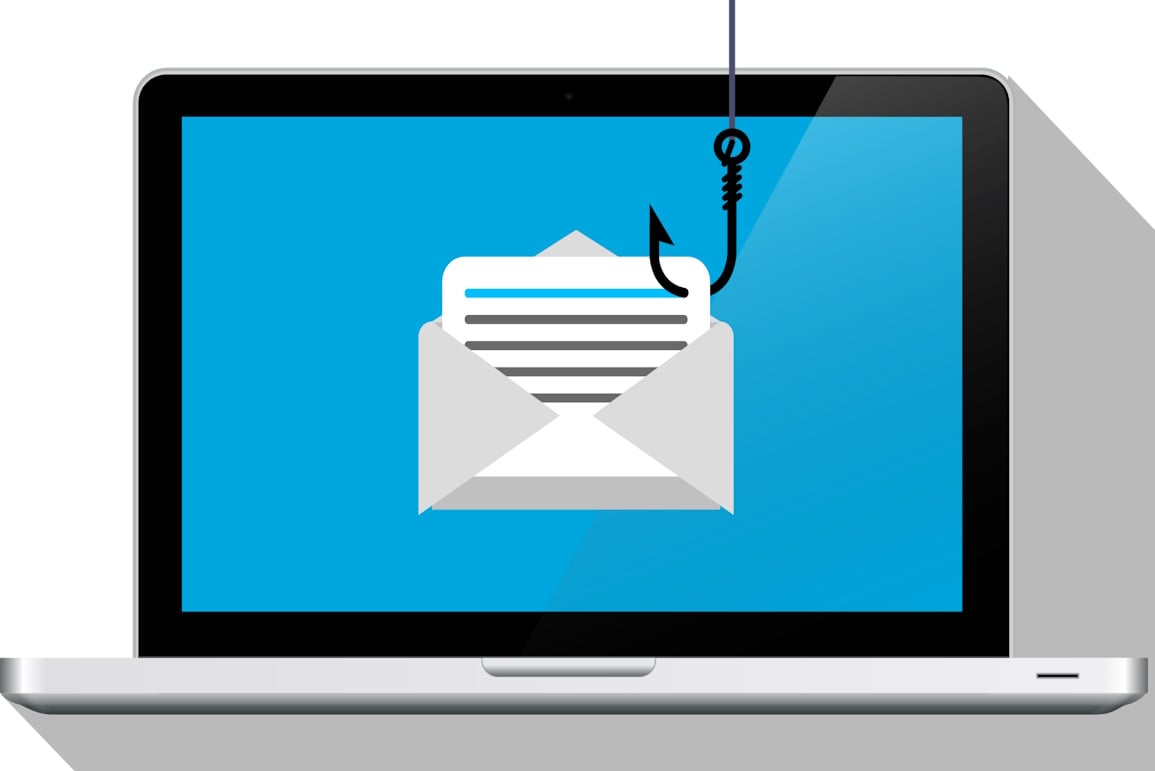
What is the SLAM method and how does it help identify phishing?

4 min read
Printing devices are often overlooked when it comes to security. But the reality is, cybercriminals can hack your printer to get confidential...