Why all businesses need VoIP phones
In this blog we explore why we believe that every business, irrespective of size, needs VoIP phones.
Our client portal provides all the tools you need to create, view or update your support requests.
For urgent IT support during business hours, or if you suspect anything suspicious call 01314528444 for the fastest response.
If one of our team has asked you to start a remote control session on your computer, use the remote control menu option above.
1 min read
itfoundations
Originally posted on June 05, 2020
Last updated on December 13, 2024
IT Foundations partner with 3CX to provide modern phone systems to your business. 3CX is an open-platform, VoIP phone system that works with popular IP Phones and SIP trunks whether on-premise or in the cloud. Simple, affordable, and flexible, 3CX eliminates the cost and management headaches of outdated, traditional phone systems or the limitations of shared cloud. In this guide we will show you the methods and steps to changing your 3CX Voicemail.

1. You can manage your voicemail using any Desk Phone, make or model that is configured to your extension.
2. Dial “ 666” (3CX Phone System Default)
Note: The default voicemail number “666” can be configured to a different number by your administrator. If “666” does not work for you, ask your administrator for your voicemail number.
3. The 3CX voice menu system will ask for your PIN followed by ( # )
4. The initial options are:
| Dial | Operation |
|---|---|
| * | Play messages |
| 9 | Go to Options |
| # | Exit |
5. By Dialling “9” to go to options you will then access the next voice menu system:
| Dial | Operation |
|---|---|
| 1 | Change profile status |
| 3 | Dial a number |
| 4 | Delete all read messages |
| 5 | Change self-identification message |
| 6 | Play mailbox information |
| 7 | Change voicemail PIN number |
| 8 | Change greeting message |
| 9 | Restart voice menu prompts |
6. Once happy with the greeting you can hang you your call.
1. Retrieve your credentials from your Welcome email
If you do not remember your credentials or can’t find your Welcome email, please ask your IT Support team to resend it to you.
2. Go to your Web Client URL; https://YOURCOMPANY.3cx.com/webclient/

3. Log in with Extension Number and password
4. From the Web client home page, click on “Settings”
5. From the Settings page, click on “Greetings”
6. You can now record, upload, or set default voicemail options from the Greetings settings

Change Call Forwarding/Redirect through 3CX Web Client:
1. Retrieve your credentials from your Welcome email
2. Go to your Web Client URL; https://YOURCOMPANY.3cx.com/webclient/

3. Log in with Extension Number and password
4. From the Web client home page, click on “Settings”
5. From the Settings page, click on “Call Forwarding”
6. You can change call forwarding settings for all 3CX Status’:

If you would like to find out more about the capabilities that 3CX offers, visit the official website or contact one of our specialists.

In this blog we explore why we believe that every business, irrespective of size, needs VoIP phones.

Handy hints and tips to help you prepare yourself and the office before you turn off the lights and head home for Christmas. Twas the night before...
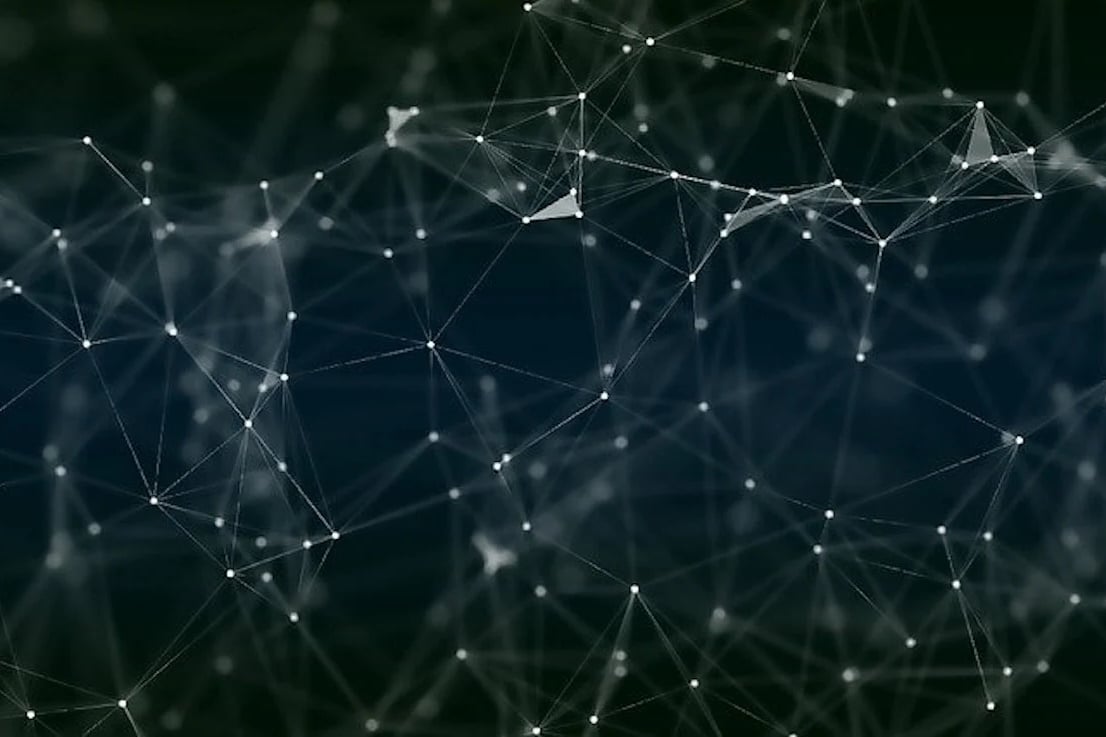
Unified communications like Microsoft Teams are a go-to solution for business owners looking to streamline their businesses and increase employee...