How to turn on Out of Office in Microsoft Outlook
Follow our simple guide to turning on automatic notifications in Outlook
Our client portal provides all the tools you need to create, view or update your support requests.
For urgent IT support during business hours, or if you suspect anything suspicious call 01314528444 for the fastest response.
If one of our team has asked you to start a remote control session on your computer, use the remote control menu option above.
3 min read
itfoundations
Originally posted on December 19, 2022
Last updated on December 13, 2024
Twas the night before Christmas, when all thro’ the ,
Not a creature was stirring, not even a ;
It’s Christmas time once again and most businesses are shutting shop for a few days (or a few weeks in some cases). We thought we’d take the opportunity to provide our top tips for making sure your Christmas downtime goes as smoothly as possible (well in IT terms at least, we can’t help with the family, the in-laws, the last-minute present problems, the lack of a screwdriver on Xmas morning, or the headache from drinking too much mulled wine!).
Here are our top tips:

It’s probably one of the last things you’ll do before you leave the office for your days off! To make sure you don’t forget to turn your on out-of-office, you can write it well in advance and schedule it to come on – and go off – so you don’t forget this all-important feature.
Follow our step-by-step guide to turning on your out-of-office.
If you don't set a date that it will automatically turn off again you can also follow our guide to turning off out-of-office.
You may need to change three different messages:
Record a brief message letting callers know you are closed for the holidays and when you are back before inviting them to leave a message.
It may be helpful to script this for everyone in the organisation for consistency.
If you have a 3CX VoIP system you can learn how to change your company 3CX voicemail by following our guide here.
There are two different angles you need to think about for this one. Who do you need to reach, and who needs to reach you?

Make sure you have a way of accessing contacts for important suppliers in the event of an emergency over the Christmas break. Many of them will be closed too so be sure that you have some way of contacting them in an emergency.
Just a few to think about are:
If an emergency happens, you might not be the first person to know about it. Make sure that you have provided a list of key holders and emergency contacts to important partners such as your IT partner, alarm and security provider and perhaps even neighbouring properties.
If you have a website, you may want to add your Christmas opening hours to let new visitors and existing customers know when they can reach you.
It's also important to make sure that all your certificates are valid, and are not due to expire over the holidays.
The last thing you want is for your website to be down when it’s much harder to do something about it.
You can check when your domain certificates expire using the free whois service. Contact your supplier or domain registrar to ensure you have a renewal in place before you close.
This one is a bit of a blanket catch-all heading because there are lots of things to think about, many that don't relate to IT so we'll try to keep on topic.

Firstly turn off any non-essential technology. That's your PC's, monitors, printers etc (this also applies to the microwave, kettle etc., but we said we'd try to keep it related to IT). You probably want to keep your router, firewall and network switches on to save a panic when you return if they decide that they don't want to come back on easily.
If you have an on-premise server don't turn this off. There is always a risk when turning servers off that they will have issues starting up. It's best to leave it ticking over to avoid a challenging return after the break. If you haven't already got an uninterruptible power supply (UPS) you should invest in one to protect your server in the event of a power failure (or surge) over the Christmas period.

Be sure to lock away all laptops and documents, leaving behind clean desks. This is a basic good practice measure. Avoid leaving an enticing scene that invites criminals. It also makes it harder for them should anyone break in.
If you are reducing the temperature of your office while it isn't being occupied always set the heating to at least 5 degrees celsius to avoid the risk of freezing pipes. If a pipe freezes and bursts water damage can be catastrophic for technology and can lead to fires.
When you turn your computer on for the first time after the holidays there is a good chance that it will want you to restart to install updates shortly afterwards. Once you boot up, updates will automatically start downloading and the inevitable restart request popup will appear.
Plan for a delay in getting started and install those updates as quickly as you can. There are plenty of cyber criminals out there who love to take advantage.
Of course, if you’d like any more bespoke advice about making sure that your business is all set for an IT Christmas closure then get in touch today!
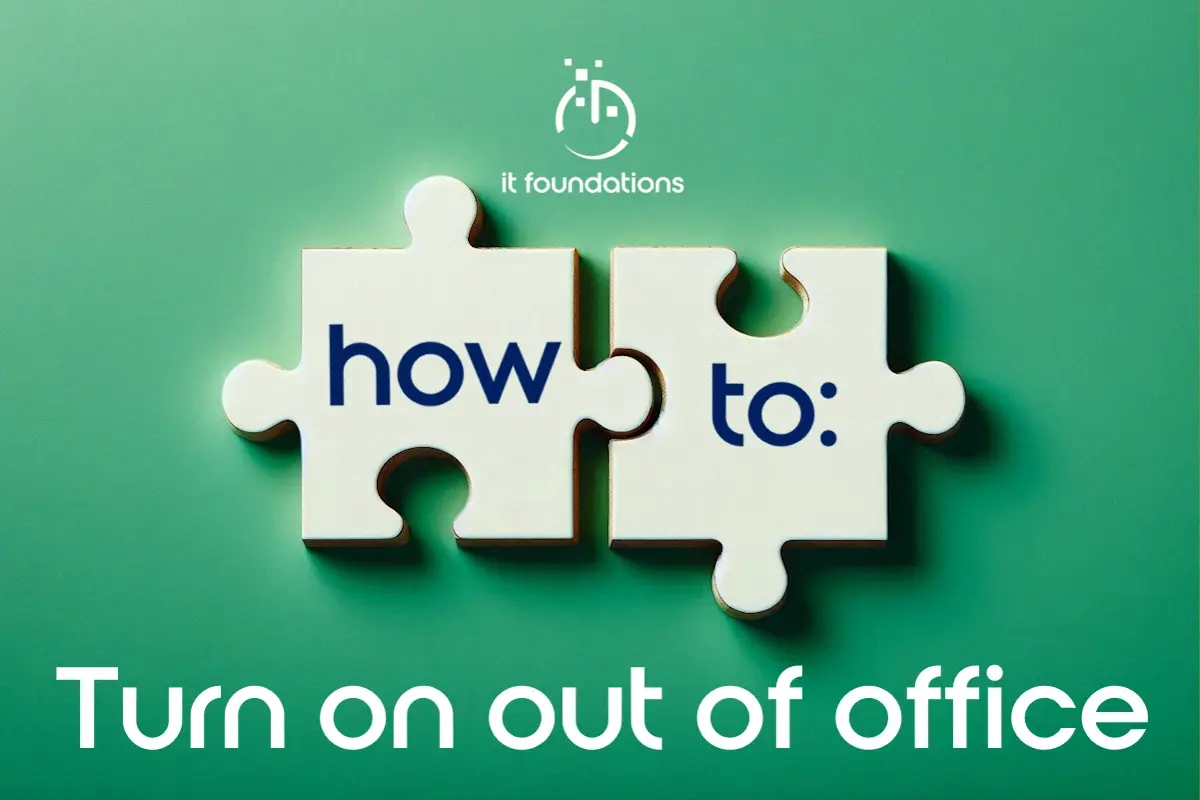
Follow our simple guide to turning on automatic notifications in Outlook

Changing your voicemail message in 3CX is straightforward when you know how. IT Foundations partner with 3CX to provide modern phone systems to...
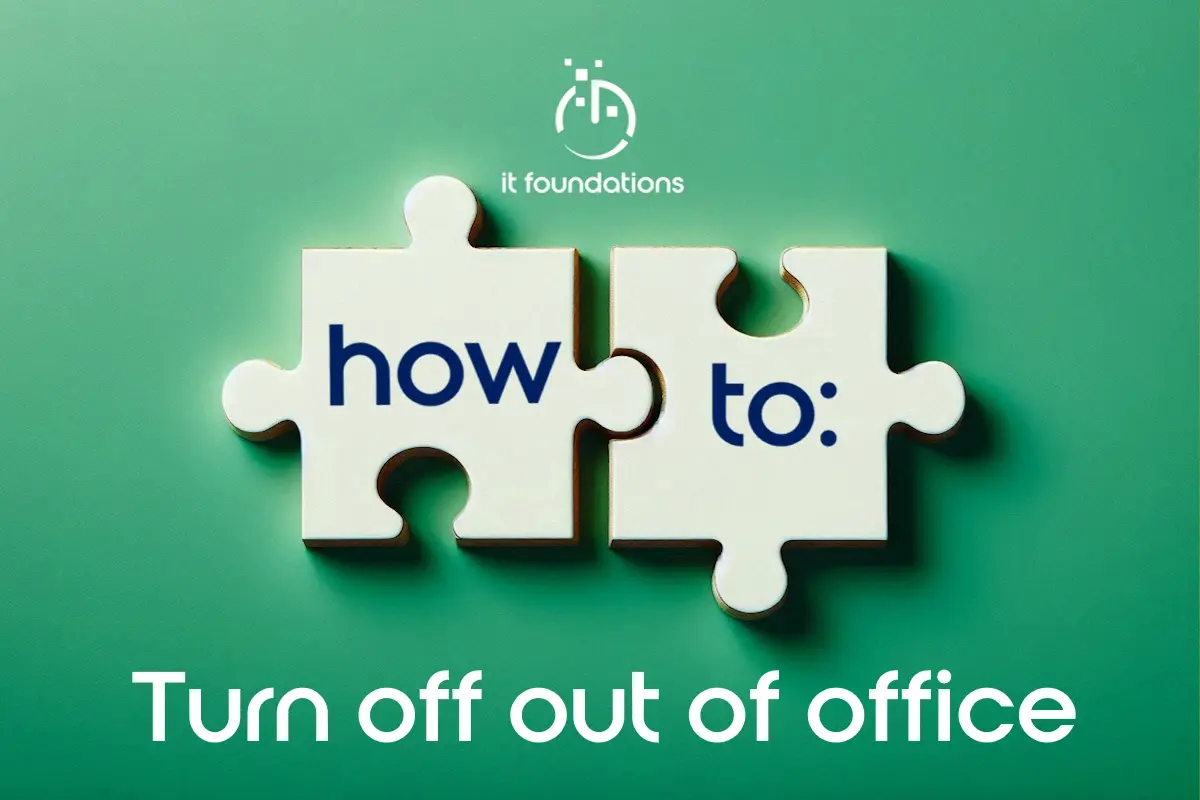
Follow our simple steps to turn off automatic notifications in Outlook Microsoft Outlook enables your mailbox to send automatic notifications to any...