What is Microsoft Forms? One of the handiest tools in Microsoft 365
Microsoft Forms is one of the handiest apps you get with a Microsoft 365 subscription is Microsoft Forms
Our client portal provides all the tools you need to create, view or update your support requests.
For urgent IT support during business hours, or if you suspect anything suspicious call 01314528444 for the fastest response.
If one of our team has asked you to start a remote control session on your computer, use the remote control menu option above.
4 min read
itfoundations
Originally posted on February 28, 2022
Last updated on June 18, 2024
Many business owners shy away from Microsoft Edge, thinking it’ll slow down their operations. However, the browser has been massively upgraded and can help boost productivity.Microsoft has made great strides since the introduction of Internet Explorer. The company now offers Microsoft Edge, a refined version that arguably provides the best web experience for business users.
Unlike the old Internet Explorer, this browser now relies on Google’s Chromium engine to provide faster loading, better compatibility, and enhanced support. Plus, Microsoft releases regular updates to tweak various features of the browser.
With Microsoft Edge, you can now surf the internet more privately, optimise performance, enable cross-device support, and enjoy many other neat functions.
Best of all, these features have been introduced conveniently. They don’t clutter the interface and are easy to find. They’re also user-friendly, which means your team won’t have to rely on your IT service provider for help with simple tasks involving the browser.
Overall, Microsoft Edge has come a long way since its release and boasts several features you can use to boost productivity. This article will list the seven main ones.
One of the most attractive features of Edge is Share. It allows you to transfer browser content to nearby devices without leaving the website you’re viewing.
The Share feature is simple and clean. It works like social-sharing buttons but contains more customization options and controls.
Wi-Fi sharing might be the most practical option, but you can also choose between other services, such as OneNote and Mail.
Microsoft Edge provides another convenient feature – setting up multiple profiles.
This well-designed function lets you segment your professional and personal browser use (assuming your company allows you to use your device for personal purposes of course).
To make this work, you won’t even have to ask your IT service provider to do the task.
When adding a new profile to Edge, you simply link to a different Microsoft account. This newly-linked account has a unique history, favourites, and other relevant settings compared to other profiles on the same browser.
There’s also the option to switch between connected profiles automatically. To do that, the browser will prompt you to use the correct profile when launching a page.
Users save time and increase productivity as a result.
Most browsers have the Pin feature to help users access their favourite websites quickly. You need only launch the program to load the pages automatically.
However, this function can be problematic.
If you close the window with pinned sites before closing the remaining windows, the pinned sites are lost. This can be a massive problem, especially when you are working on a critical project. Your productivity suffers since you often need to re-pin sites.
Microsoft Edge solves this issue with the Pin to Taskbar option.
As the name suggests, it lets you pin sites to your computer’s taskbar. Once you open the desired page, click this feature in the ‘More’ menu. So the next time you need to access the website, clicking the icon on the taskbar should do the trick.
Tracking Prevention is a Microsoft Edge feature that helps prevent social media, advertisers, and other trackers from tracking your online activity. It can protect your privacy and make your browsing less personalized, which is essential for any professional environment.
This feature consists of three privacy levels:
You may mark articles for later revisiting but end up cluttering your bookmarks. Fortunately, Microsoft Edge has a powerful feature to overcome this obstacle:
The Reading List.
This feature allows you to save articles and synchronize the saved list with other devices. More importantly, it doesn’t mess up the Favourites or Bookmarks tab, allowing you to get back to them in no time.
If you come across an interesting webpage, you need only hit the Star symbol in the address bar, choose the Reading List and press Add.
There’s also a convenient Reading Mode that helps remove any clutter to further improve workplace efficiency.
You and your team probably perform a lot of research daily. This means you often need to use a lot of tabs, and the number can quickly get overwhelming. As a result, you get lost in all the clutter, hindering your progress.
Microsoft Edge lets you avoid this scenario through the Tab Preview feature. It shows a preview of any open tab through a panel located at the top of your screen.
Launched after the Creators Update, it can be activated by clicking the chevron icon. Once you locate your tab, tap on your chevron icon to make the panel disappear.
You’ll hardly find a simpler yet more effective tool.
You may enjoy listening to music to improve your focus. But as you’re invested in your work, a newly opened tab can start playing a high-pitched dialogue, breaking your concentration.
Luckily, you can get back on track by enabling the Mute Tabs feature on Microsoft Edge.
Just find and right-click the annoying tab to reveal the function. Activating it allows you to work without noisy distractions and maintain high productivity.
One of your primary duties as a business owner is to ensure productivity across the entire team. If your employees underperform, customer satisfaction may plummet, and the competition may grab your clients.
We’ve listed seven key Microsoft Edge features to help you boost productivity, but this browser has a lot more to offer.
And there’s no need to think you’ll face the same issue as Internet Explorer users. This program is a massive upgrade designed to streamline your experience and help your team conduct their duties more efficiently.
If you’re looking for more tips to take your productivity to the next level, contact us today. We can arrange a 15-minute obligation-free chat to determine how to improve your business.
Article used with permission from The Technology Press.
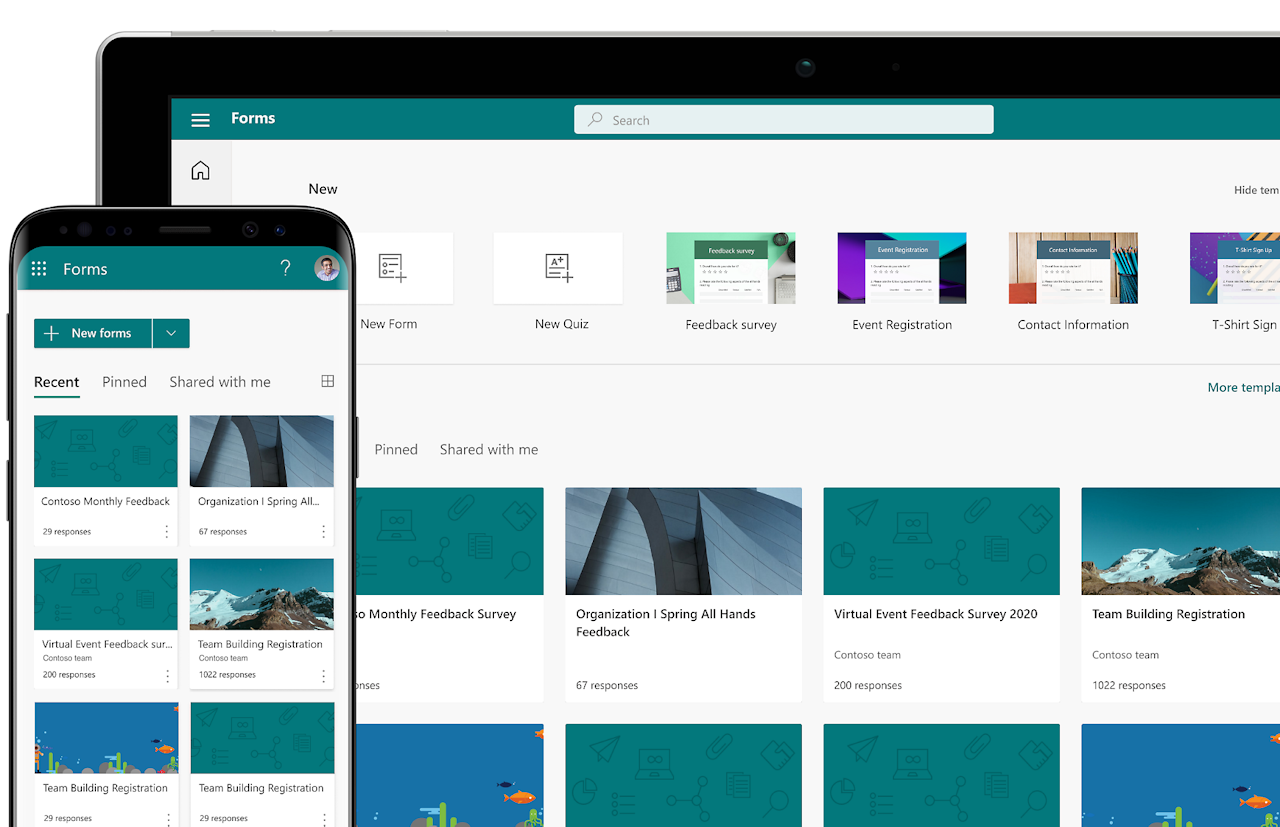
Microsoft Forms is one of the handiest apps you get with a Microsoft 365 subscription is Microsoft Forms
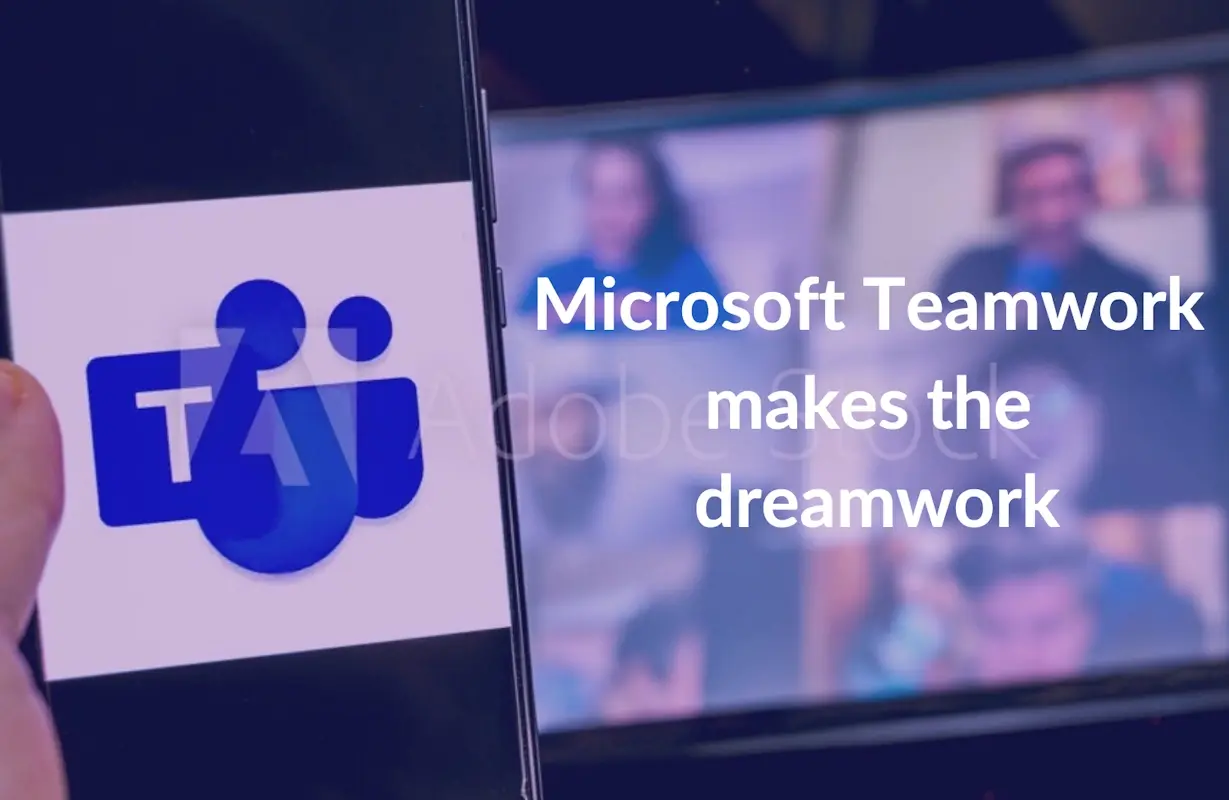
Become more productive and collaborative An introduction to Microsoft Teams, the productivity and collaboration platform included with Microsoft 365...

Microsoft 365 is the most popular of all major office productivity software. It has 48.8% of the global market share, just edging out Google’s apps,...