How to check and update Windows 11 Security
Maximise Windows 11 Security to protect your computer and your data with these simple steps to make sure it is enabled and up to date. Windows 11...
Our client portal provides all the tools you need to create, view or update your support requests.
For urgent IT support during business hours, or if you suspect anything suspicious call 01314528444 for the fastest response.
If one of our team has asked you to start a remote control session on your computer, use the remote control menu option above.
3 min read
itfoundations
Originally posted on April 24, 2023
Last updated on June 20, 2024
Vulnerability Management is an important aspect of IT these days and is a constant battle against time.
Technology vulnerabilities are an unfortunate side effect of innovation. When software companies push new updates, there are often weaknesses in the code. Hackers exploit these. Software makers then address the vulnerabilities with a security patch. The cycle continues with each new software or hardware update.
It’s estimated that about 93% of corporate networks are susceptible to hacker penetration. Assessing and managing these network weaknesses isn’t always a priority for organisations. Many suffer breaches because of poor vulnerability management (‘patching’ for those of us who prefer everyday parlance).
61% of security vulnerabilities in corporate networks are over 5 years old.
Many types of attacks take advantage of unpatched vulnerabilities in software code. This includes ransomware attacks, account takeover, and other common cyberattacks.
Whenever you see the term “exploit” when reading about a data breach, that’s an exploit of a vulnerability. Hackers write malicious code to take advantage of these “loopholes.” That code can allow them to elevate privileges. Or to run system commands or perform other dangerous network intrusions.
Putting together an effective vulnerability management process can reduce your risk. It doesn’t have to be complicated. Just follow the steps we’ve outlined below to get started.
First, you need to identify all the devices and software that you will need to assess. You’ll want to include all devices that connect to your network, including:
Vulnerabilities can appear in many places. Such as the code for an operating system, a cloud platform, software, or firmware. So, you’ll want a full inventory of all systems and endpoints in your network.
This is an important first step, so you will know what you need to include in the scope of your assessment.
Next will be performing a vulnerability assessment. This is usually done by an IT professional using assessment software. This could also include penetration testing.
During the assessment, the professional scans your systems for any known vulnerabilities. The assessment tool matches found software versions against vulnerability databases.
For example, a database may note that a version of Microsoft Exchange has a vulnerability. If it detects that you have a server running that same version, it will note it as a found weakness in your security.
The assessment results provide a roadmap for mitigating network vulnerabilities. There will usually be several, and not all are as severe as others. You will next need to rank which ones to address first.
At the top of the list should be those experts consider severe. Many vulnerability assessment tools will use the Common Vulnerability Scoring System ( CVSS ). This categorises vulnerabilities with a rating score from low to critical severity.
You’ll also want to rank vulnerabilities by your own business needs. If software is only used occasionally on one device, you may consider it a lower priority to address. While a vulnerability in software used on all employee devices, you may rank as a high priority.
Remediate vulnerabilities according to the prioritised list. Remediation often means applying an issued update or security patch. But it may also mean upgrading hardware that may be too old for you to update.
Another form of remediation may be ringfencing. This is when you “wall off” an application or device from others in the network. A company may do this if a scan turns up a vulnerability for which a patch does not yet exist.
Increasing advanced threat protection settings in your network can also help. Once you’ve remediated the weaknesses, you should confirm the fixes.
It’s important to document the vulnerability assessment and management process. This is vital both for cybersecurity needs and compliance.
You’ll want to document when you performed the last vulnerability assessment. Then document all the steps taken to remediate each vulnerability. Keeping these logs will be vital in the case of a future breach. They also can inform the next vulnerability assessment.
Once you go through a round of vulnerability assessment and mitigation, you’re not done. Vulnerability management is an ongoing process.
In 2022, there were over 22,500 new vulnerabilities documented. Developers continue to update their software continuously. Each of those updates can introduce new vulnerabilities into your network.
It’s a best practice to have a schedule for regular vulnerability assessments. The cycle of assessment, prioritisation, mitigation, and documentation should be ongoing. This fortifies your network against cyberattacks. It removes one of the main enablers of hackers.
Take the first step towards effective vulnerability management. We can help you fortify your network against attacks. Get in touch today to schedule a vulnerability assessment to get started.
Article used with permission from The Technology Press.
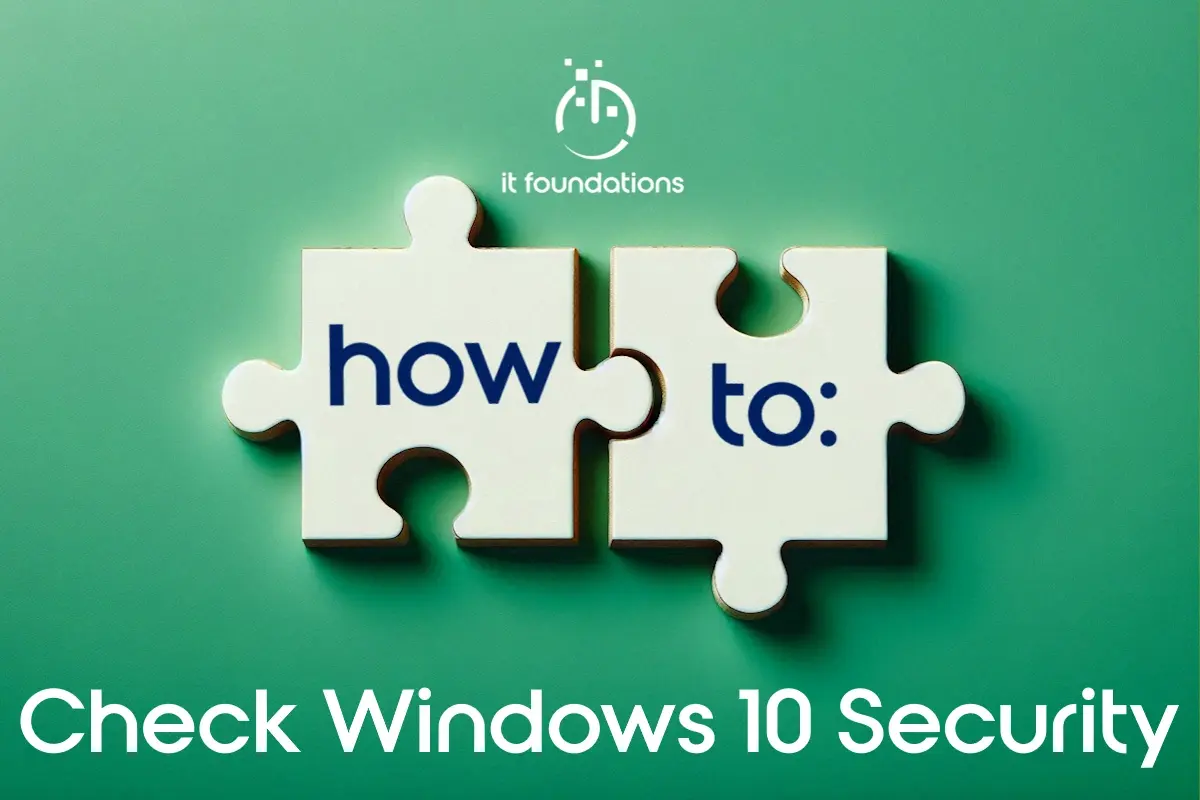
Maximise Windows 11 Security to protect your computer and your data with these simple steps to make sure it is enabled and up to date. Windows 11...
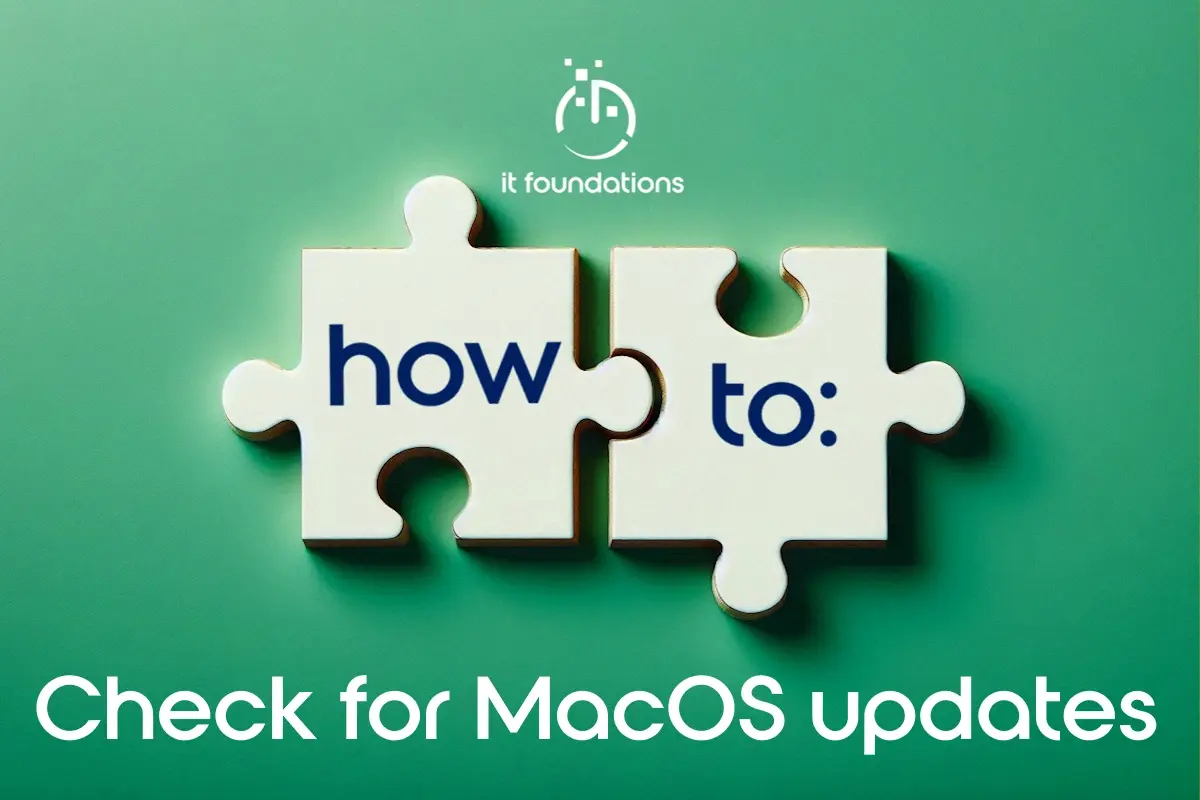
Let's get you up-to-date Having an up-to-date operating system will increase security and enhance performance. In this guide, we will explain the...
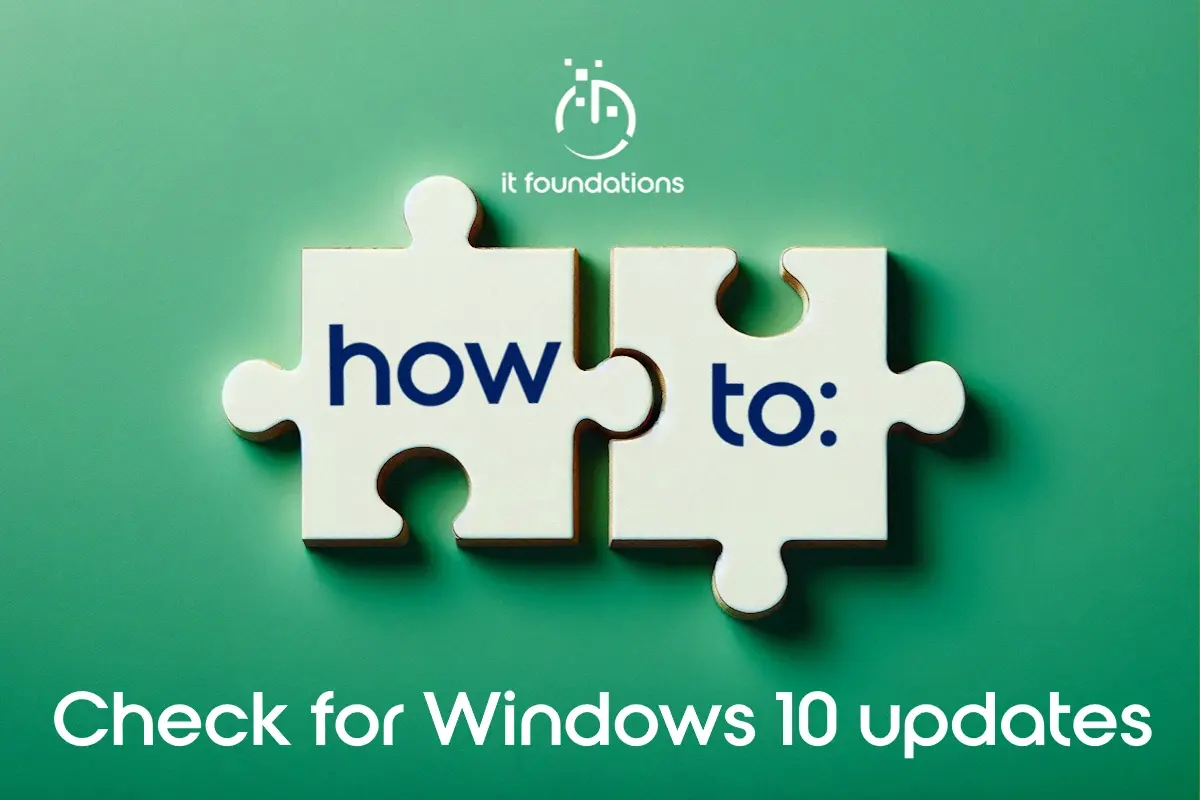
Let's get you up-to-date Microsoft is constantly updating Windows 10 by adding new features, bug fixes and security updates. Therefore, it is...